How To Fix Packet Loss In Valorant (2023) - Working Method
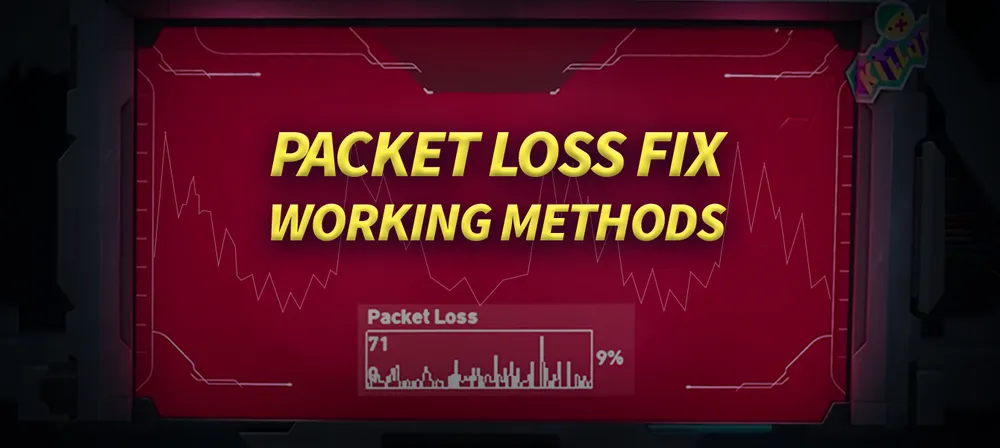
Believe it or not, internet connection and packet loss issues are among the top reasons for VALORANT players to stop playing ranked games.
From being a highly skilled player with a lot of practice under your belt to owning some great gaming gear, it has been proven that no matter what you do, if your internet connection is in poor condition, then you'll be hard-pressed to make it far in the game. Stutters and lags may prevent you from concentrating on your game. These things can take time to diagnose and repair fully. But don't worry; we have some tips and tricks for you to fix yourself.

You can fix the packet loss error in VALORANT by following these steps:
When you have packet loss issues, it can be tricky to identify exactly where the problem is coming from. We have compiled a list of solutions for packet loss, including Restarting the router, contacting your Internet Service Provider, and more fixes.
Restarting Router/Internet Connection
Sometimes it's hard to remember to restart your router. But, when you do, it can protect you from many issues. The first way it helps is by fixing issues where you get disconnected from the Internet. Sometimes, your router gets bogged down and can do poorly transfer data to you. You can get back online and transfer data much faster by restarting the router! Another reason to restart your router is to improve your WiFi speed. We all want faster speeds, and a restart can sometimes fix that! Also, it's a good idea to restart your router when you update your software.

Wired Connection
If you find that your gaming sessions are experiencing increased packet loss, you can do a few things. For one, use a wired data connection instead of a wireless one. It can also help you if you are facing any lags in valorant.
Update Your Drivers and OS
If you are a gamer, updating your computer and internet drivers should be your top priority. Old Drivers, Especially internet drivers, caucus packet loss, and internet speed issues, update your drivers and your Os before doing any tweaks.

Change And Flush DNS Cache
Flushing DNS Cache:
Try to Flush and clear whenever you feel your Internet is not working fine.
DNS Cache in Windows will clear your cache of IP addresses and other DNS records. By doing this, security issues, connectivity issues, and other problems can be resolved.
Steps:
- Go to your start menu
- Type cmd and open as an administrator
- Now type ipconfig/flushdns in CMD and hit enter.
- Restart your Computer
Changing DNS In Windows:
Changing your DNS server can help make your gaming experience better. With your router, it's incredibly easy to change your DNS server. You have to select the options provided. On the local area connection
- Right-click on the internet icon and Open Network and Internet settings
- Go to "Change your Adaptor Options," And
- Open your internet properties, Then click internet protocol version 4
- Go to its properties. You need to select the option that has the "DNS server of your choosing." If you change it to 8.8.8.8, for example, the DNS server Google uses Or you can Use Cloud servers.
- After changing DNS, press okay.
If it doesn't fix your packet loss problem, you must contact your internet service provider or upgrade your Internet.







































