PROD: Valorant Settings, Crosshair & Gear (2023)
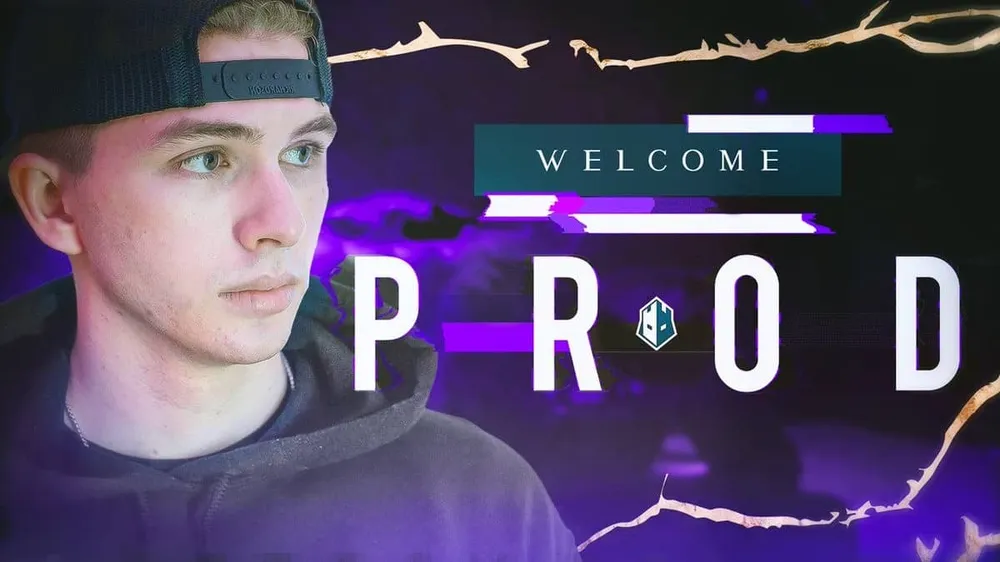
PROD is a famous Valorant streamer from the United States. Even last year, few people knew about him, but since November 2021 his clips started to circulate on social media. Half a year go he had only 30 average viewers, but now thousands of people are watching his streams. In March 2022, the North American organization, The Guard, signed PROD as a streamer.
It's essential to examine examples of pro player settings while learning about the Valorant settings' fundamental principles. So please read our in-depth guide on the best valorant crosshair settings to learn more.
PROD Mouse Settings
Mouse settings are the main thing people are interested in when it comes to pro players' settings. Keep in mind, it will take some time for you to get used to new settings. So if you want to try these settings, make sure you play with them for a considerable amount of time. That's the only way you will be able to see if they are a good fit for you or not.
So let's check PROD mouse settings:
- DPI: 800
- Sensitivity: 0.49
- HZ: 1000
- Windows Sensitivity: 6
- Scoped Sensitivity: 1
- Raw Input Buffer: On

PROD Video Settings
Like many in Valorant, PROD plays at a high resolution of 1920x1080, and Ratio 4:3. Like pro players, PROD has low stats rather than high or medium stats. As well, he turned off Improve Clarity, Blood, Distortion and Shadows. Also his Anti-Aliasing settings is none, and Anisotropic filter - 1x.
- Resolution: 1920x1080
- Ratio: 4:3
- Display mode: Fullscreen
- Refresh Rate: 240 HZ
- Material Quality: Low
- Texture Quality: Low
- Detail Quality: Low
- UI Quality: Low
- Vignette: Off
- Vsync: Off
- Anti-Aliasing: None
- Anisotropic filter: 1X
- Improve Clarity: Off
- Bloom: Off
- Distortion: Off
- FPP Shadows: Off

PROD Crosshair Settings
Just like the mouse settings, you will take some time before getting used to the new crosshair. However, for most people within a couple of games, will be used to the crosshair, since it is much easier to adapt to a new crosshair than to completely different mouse settings.
- Color: Green
- Outlines: On
- Outline Opacity: 1
- Outline Thickness: 1
- Center Dot: Off
- Center Dot Opacity: 1
- Center Dot Thickness: 2
- Inner Line Opacity: 0
- Inner Line Length: 1
- Inner Line Thickness: 1
- Inner Line Offset: 2
- Outer Line Opacity: 0
- Outer Line Length: 1
- Outer Line Thickness: 1
- Outer Line Offset: 3

PROD Keybinds
- Use Ability: 1 – C
- Use Ability: 2 – Mouse 5
- Use Ability: 3 – E
- Use Ability: Ultimate – X
PROD Gear
- Mouse: Logitech G Pro Wireless
- Keyboard: HyperX Alloy FPS Pro
- Mousepad: Zowie GSR-SE
- Headset: Bose QC20
- Monitor: Alienware 240 Hz
- Microphone: Audio Technica AT2020
All images rights belong to Riot Games Valorant, Logitech.







































