How to fix Valorant HVCI Error
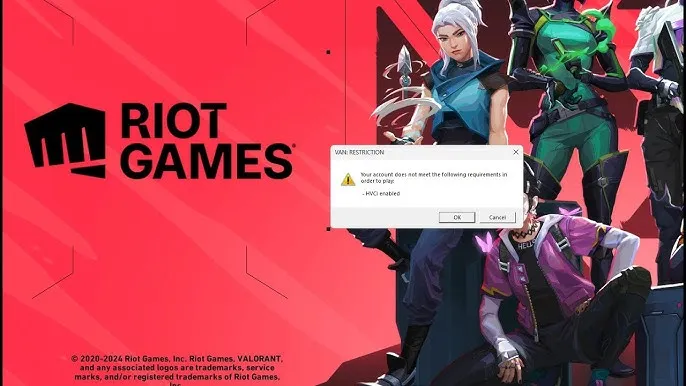
Valorant isn’t new to the occasional bug or error that gets in the way of playing, especially when new updates roll out. One of the recent ones players have run into is the “HVCI enabled” error linked to Riot’s anti-cheat tool, Vanguard. If you’re dealing with this, don’t worry—it’s fixable, and here’s how to sort it out.
What’s the HVCI Error All About?
After a summer 2024 Vanguard update, players began seeing a new startup error tied to something called HVCI short for Hypervisor-Protected Code Integrity.
It’s a security setting that helps keep your system safe from tampering, especially the kind cheaters use to mess with games.
Basically, Vanguard now needs this feature turned on to run properly. If it’s not enabled, you’ll likely get blocked from launching Valorant.
Why Is This Happening?
On July 10, 2024, a Vanguard developer (GamerDoc) posted about the new HVCI requirement.
Later, the Anti-Cheat Police Department confirmed that Vanguard updated to improve its protection by making sure your system’s core is secure from cheats. It’s all about keeping the game fair for everyone.
What Does HVCI Actually Do?
Turning on HVCI helps:

-
Prevent certain game errors.
-
Make sure Vanguard loads without issues.
-
Let Valorant launch like it should.
It’s mainly a security feature that guards important system processes from being altered—something that’s often exploited by cheat software.
How to Fix the HVCI Error in Valorant
If you’re using Windows 11, you might already have this setting enabled by default. But on Windows 10, you’ll probably need to turn it on manually. Here’s how:
-
Open your Settings.
-
Click on Update & Security.
-
Head to Windows Security.
-
Select Device Security.
-
Choose Core Isolation Details.
-
Switch Memory Integrity to On.
-
Restart your computer.
Once that’s done, try launching Valorant again. The error should be gone.
Can’t Find the Memory Integrity Option?
If the toggle doesn’t show up, you may need to adjust your BIOS settings. This step is different depending on your computer, so it’s best to look up instructions from your motherboard manufacturer or check Microsoft’s official guide for help.







































