How To Fix Not Responding Error in VALORANT
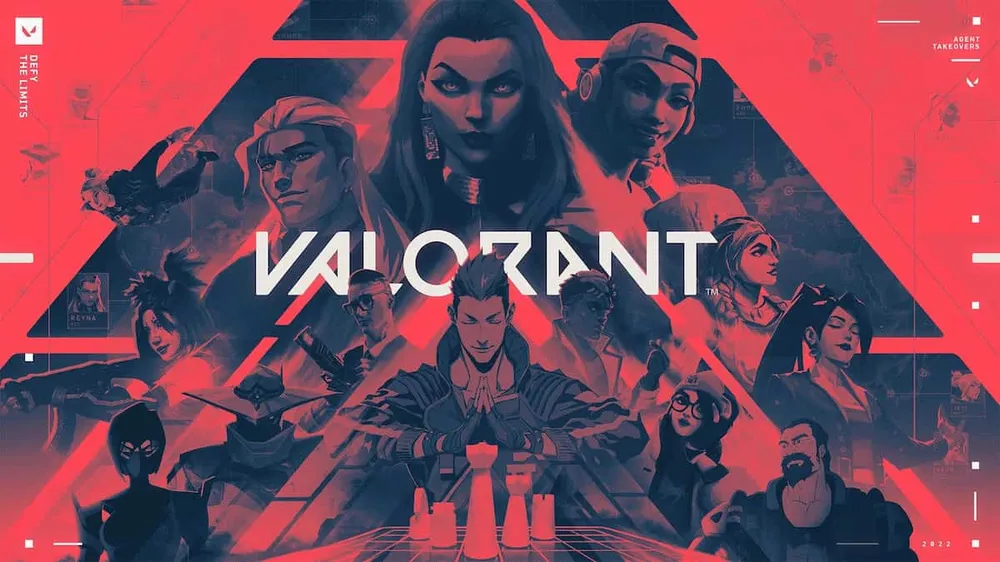
Unfortunately, there are a lot of errors in VALORANT right now. Some of them have already been fixed, but there are still bugs that interfere with millions of players. One of them is the "not responding" error. Here you can find some info on how to fix the not responding error in VALORANT.
Reinstall Vanguard Anticheat

One of the popular methods, which helps people to fix this error is to reinstall Vanguard Anticheat. You should follow these steps to do that:
- Open the "Control Panel"
- You should select Uninstall a program option under Programs
- Then find and locate Riot Vanguard
- Right-click on it and select "Uninstall"
- When it's done, just open the Valorant client, and the downloading of anti-cheat will begin automatically.
Clear installation of VALORANT
Sometimes when you're deleting the games, you can do that not correctly. And when you will want to install it again, you’re going to run into trouble. To not run with it, you should do the next steps:
- Open your system tray
- Right-click on the Vanguard icon and select the Exit option.
- Click on Yes when the pop-up asks if you want to turn off Vanguard.
- When it’s done, open the Control Panel.
- From there, uninstall Vanguard anti-cheat and Valorant.
Update your GPU to the latest driver
And the last one, it's updating your GPU to the latest driver. If you're using an NVIDIA GPU, follow these steps to update its driver:
- Open NVIDIA GeForce Experience software, assuming that you have already installed it. If not, download it from their official website.
- When it’s loaded, click on the Drivers tab.
- From there, download the latest driver and install it.

In case, if you're using AMD GPU, this guide for you:
- Open AMD Adrenalin on your PC. If you don’t have the software, download it from their official website.
- Click on Updates.
- Download the latest driver version if there’s any available.
- Click on the dropdown icon and select Update Now.
- The new driver will now start to install.
Also, check our article on how to fix VALORANT "process already running" error to gain new knowledge in the game.







































