How to Fix Fortnite Error Code 10022 - Step By Step Guide
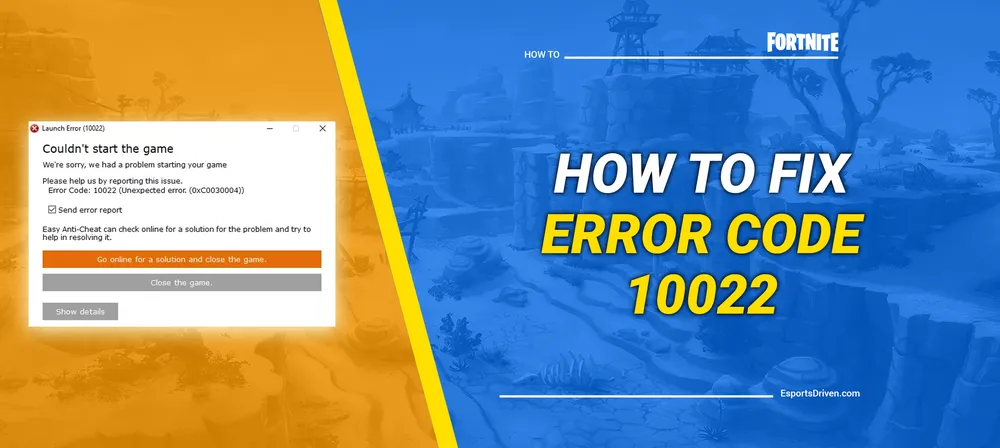
For millions worldwide, Fortnite is more than just a game—it's a beloved hobby, a favorite pastime, and even a competitive platform. However, like any piece of sophisticated software, Fortnite isn't completely free from the occasional hiccup or glitch. These issues can put a temporary halt to your gaming spree, leading to frustration, especially when you're just about to claim a victory royale.
One such notorious glitch that has been troubling many players across the globe is the Fortnite Error Code 10022. It typically throws you out of the game unexpectedly and may prevent you from logging back in. It's an inconvenience that no Fortnite player wants to deal with, but unfortunately, it's a reality that some of us have to face.
In today's blog post, we will delve into the depths of this infamous error code. We'll explore what exactly it is and why it happens, and most importantly, we'll walk you through several proven steps to fix this issue and get you back to the Fortnite universe as quickly as possible. So, brace yourselves and get ready to conquer Error Code 10022, just as you would a rival squad in the lush landscapes of Fortnite Island.
What is Fortnite Error Code 10022?
Before you can successfully fix Fortnite Error Code 10022, you need to understand what this error code signifies. As they say, knowledge is power, and this holds true in the realm of software troubleshooting.
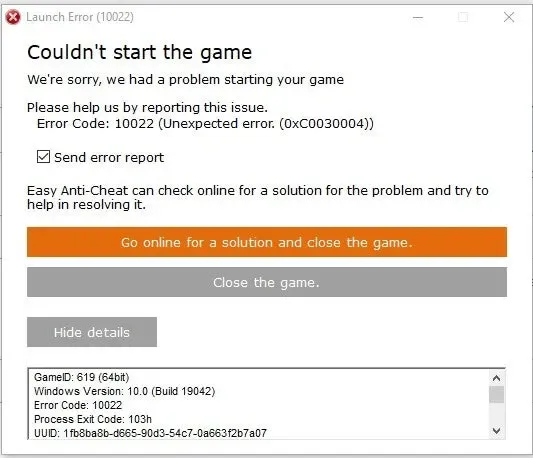
In simple terms, Error Code 10022 is a connectivity issue that prevents Fortnite from reaching its servers. It often results in players being abruptly disconnected from their game sessions, which is, to say the least, incredibly frustrating—especially when you're on the brink of an exciting win.
The error message typically displayed reads: "An error occurred. We're sorry you were unable to log in. Please try again later. Fortnite Error Code 10022."
Reasons Behind Fortnite Error Code 10022
The emergence of Fortnite Error Code 10022 can be attributed to several factors. Delving into these possible causes can give you a clearer picture of the problem and help you better apply the solutions we'll outline later. Here are some of the most common reasons why you might be facing Error Code 10022:

- Corrupted EAC Files: EAC, or Easy Anti-Cheat, is a tool used by Fortnite and many other online games to prevent cheating. It is critical for the game's smooth functioning. However, if the EAC files are corrupted or not working correctly, it can prevent Fortnite from connecting to its servers, leading to the infamous Error Code 10022.
- Server-Side Issues: The problem might be from Epic Games' end, with their Fortnite servers experiencing difficulties. During periods of high traffic or unexpected downtime, the servers may struggle to cope, leading to the manifestation of Error Code 10022.
- Internet Connection Problems: An unstable or slow internet connection can hinder the proper functioning of Fortnite. Online games like Fortnite require a stable and fast internet connection for smooth gameplay. Any disruptions can lead to disconnections and subsequent error codes.
- Corrupted Data on Your PC: General data corruption on your computer can lead to different problems, including issues with running games like Fortnite. It could be due to disk errors, bad sectors, or corrupted system files that are crucial for running applications smoothly.
- Firewall/Antivirus Interference: Sometimes, your system's firewall or antivirus software may see Fortnite's connection attempts as a potential threat, causing it to block the game's access to its servers. This protective mechanism can inadvertently result in Error Code 10022.
- Corrupted Game Files: If Fortnite's game files are corrupted, incomplete, or improperly installed, the game can fail to run correctly. It can disrupt the connection to Fortnite servers and produce Error Code 10022.
- VPN/Proxy Interference: If you're using a VPN or proxy service, it may interfere with the game's ability to maintain a stable connection with its servers. Certain VPNs and proxies may also be flagged by Fortnite's security protocols, leading to disconnections.
- Outdated Game Version: If you haven't updated Fortnite to the latest version, this can sometimes cause problems. Updates not only provide new features but also carry fixes for known bugs and issues. Playing on an outdated version can therefore result in various error codes, including 10022.
While these are the most common reasons, they are not exhaustive. Digital ecosystems are complex, and sometimes, an error can be triggered by a unique combination of factors. Nonetheless, understanding these common causes helps us devise strategies to solve the problem and prevent it from recurring.
How to Fix Fortnite Error Code 10022
No one likes stumbling blocks, especially when they're standing between you and your favorite battle royale. But don't worry, we've compiled a list of tried-and-true solutions to help you solve Fortnite Error Code 10022. These steps tackle the common causes we outlined earlier, putting you back on the path to victory.

- Repair Easy Anti-Cheat System: Given that a corrupted EAC (Easy Anti-Cheat) system can be a potential culprit, repairing this tool should be your first action. Navigate to the Fortnite installation folder, usually found in C:\Program Files\Epic Games\Fortnite\FortniteGame\Binaries\Win64\EasyAntiCheat. Double-click on 'EasyAntiCheat_Setup.exe,' and then select 'Repair Service.' Once the repair is done, restart your computer and try running Fortnite again.
- Reinstall Easy Anti-Cheat: If the repair didn't work, you might need to reinstall EAC. You can do this by verifying your game files on Epic Games Launcher. Click on Fortnite, select 'Options,' and finally 'Verify.' It will check your game files and reinstall EAC if needed. Upon completion, restart your system and launch Fortnite.
- Update Your Windows PC: An outdated operating system can lead to a variety of problems, including issues with running games like Fortnite. Make sure your Windows PC is up to date by heading to 'Settings,' then 'Update & Security,' and finally 'Check for updates.' If any updates are available, install them, reboot your computer, and try Fortnite again.
- Reinstall Microsoft Visual C++: Fortnite requires Microsoft Visual C++ to run correctly. If this software is corrupted or out of date, it could be causing Error Code 10022. You can reinstall it by going to the 'Control Panel' and then 'Programs and Features.' Find all entries for Microsoft Visual C++, uninstall them, and then download the latest versions from Microsoft's official website.
- Reinstall the Game: As a last resort, if the above methods don't work, you may need to reinstall Fortnite. Uninstall it via your system's "Add or Remove Programs" feature, then download and install it again from the Epic Games Launcher.
Please remember that although these solutions have proven successful for many Fortnite players, the digital world is a complex one, and there might be unique factors at play in your specific situation. If you've followed all these steps and are still encountering Error Code 10022, it might be time to reach out to Fortnite's support team for further assistance.












