How to Add Friends in Fortnite - Step by Step Guide
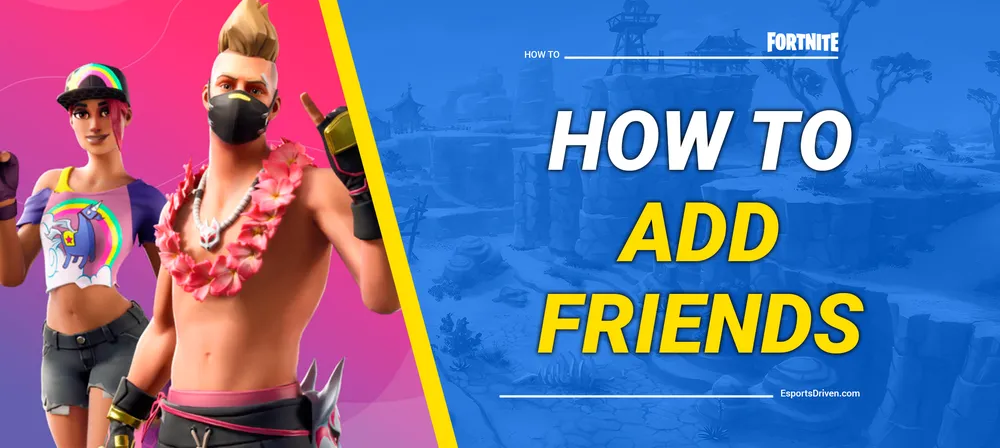
In the vibrant, action-packed universe of Fortnite, teamwork can often be the defining factor between resounding victory and crushing defeat. As much as individual skill matters, teamwork and collaboration can make you truly unstoppable. Whether it’s supporting each other during heated firefights, planning intricate strategies, or simply indulging in the joy of shared experiences, having friends by your side significantly enhances the Fortnite experience.
Yet, for many players, particularly those new to the game, a common question lingers: "How do I add friends in Fortnite?" Understanding the process might seem a little daunting, especially with the constant stream of updates and changes to the gaming interface. But fear not, for this guide aims to clarify this process. It allows you to easily assemble your dream team and march forward into the exhilarating world of Fortnite.
In this post, we will provide you with a step-by-step guide to adding friends on Fortnite across various platforms, ensuring you have a strong squad at your disposal, no matter where you are or who you're gaming with.
How to Add Friends in Fortnite - Step by Step guide
Adding friends in Fortnite is a relatively straightforward process. Here are the steps to follow:
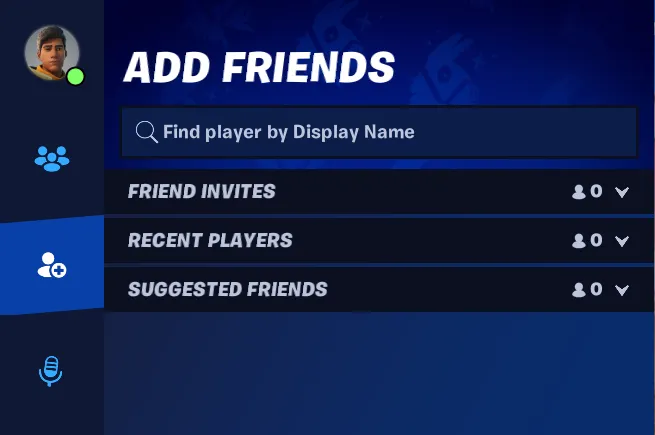
Step 1: Launch Fortnite
First, launch Fortnite on your preferred device, whether that's a console, PC, or mobile device. Ensure you've downloaded the latest updates to avoid any technical glitches or compatibility issues.
Step 2: Navigate to the Epic Games Menu
After you've logged in, look for the Epic Games menu on the top right of your screen. This is represented by three horizontal lines. Click on the icon to open the menu.
Step 3: Go to the Friends Section
From the drop-down menu, click on the "Friends" tab. It is often symbolized by an icon that looks like a silhouette of two people.
Step 4: Add Friends
Once you're in the Friends tab, you'll see a button or icon that says "Add Friends." Click on this.
Step 5: Enter Epic Games Username or Email
Here, you can add your friend by typing in their Epic Games username or associated email address. If you're unsure of their Epic Games username, ask your friend for it. Once you've typed in the username or email address, click "Send Friend Request."
Step 6: Friend Request Sent
Your friend will receive a friend request notification. Once they accept it, they'll be added to your Fortnite friend list.
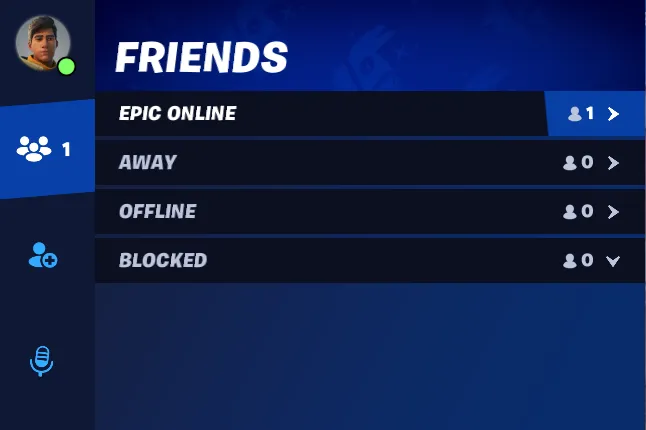
Note: If you want to add a friend who is playing on the same platform as you, you can also go to the 'Epic Friends' option in the menu. It will show you a list of players you've recently interacted with on the same platform, and you can send a friend request from there.
Remember, the specific icons and layout can vary a little bit depending on the platform you're playing Fortnite on, as well as the current version of the game. However, the basic process is usually the same across all versions of Fortnite.
Now that you're all set, it's time to rally your friends and jump into the action-packed world of Fortnite!
How to Accept a Friend Request in Fortnite
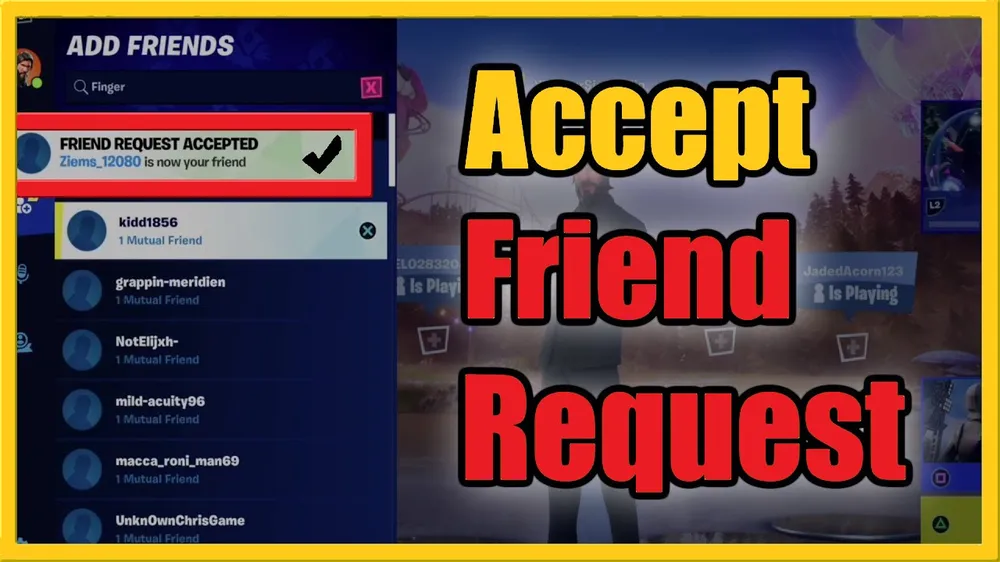
In the Friends section, you'll see an "Incoming Friend Requests" subsection if any friend requests are waiting for your approval. Click on this, and you'll see a list of pending friend requests with the option to either accept or reject each request. To add the player to your Fortnite Friends list, click "Accept." The player is now added to your friend list, and you can embark on Fortnite adventures together. Do remember that the specific steps can slightly vary depending on the platform you're playing on and the game's current version. But the essence remains the same—navigate to your friend requests and accept the ones you wish to add to your gaming journey.
Can You Add Fortnite Friends From Outside of Fortnite?
Yes, you can add Fortnite friends from outside the game using the Epic Games Launcher on PC or the Epic Games website. Here's how to do it:
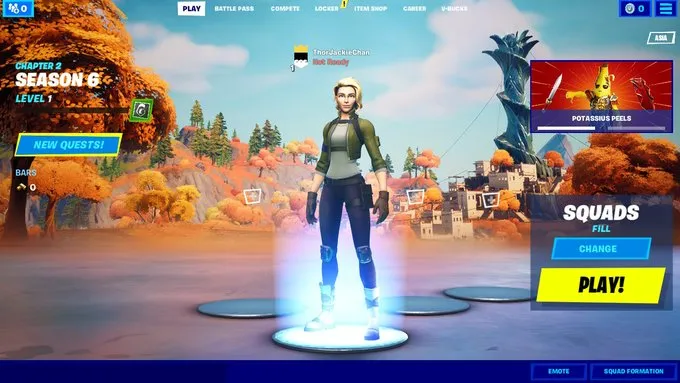
On the Epic Games Launcher:
- Open the Epic Games Launcher on your PC and log in with your Epic Games account.
- Once you're logged in, you'll find a "Friends" icon on the bottom left side of the launcher. Click on it.
- In the Friends tab, click the "Add Friend" icon (it looks like a person with a + sign).
- Type in the Epic Games username or the associated email address of the friend you want to add, then click the "Add Friend" button.
On the Epic Games Website:
- Visit the Epic Games website on your browser and log in with your Epic Games account.
- Once you're logged in, navigate to your account settings (usually by clicking on your profile name at the top right and selecting Account.)
- Within the account settings, find and click on the "Social" tab.
- In the Social tab, you'll find an "Add Friend" option. Enter the Epic Games username or the associated email address of the friend you want to add, and click the "Send Request" button.
Remember, once you send a friend request, the other player must accept it before they appear on your friends list in Fortnite.
Conclusion
And there you have it - a comprehensive guide to making connections and building your squad in the thrilling universe of Fortnite. Adding friends on this popular gaming platform isn't just about bolstering your ranks for strategic advantages; it's also about enhancing the social experience that makes Fortnite such a captivating game. It's about sharing laughs, memorable victories, and learning from each defeat. By adding friends, you're not just expanding your team; you're broadening your gaming world, inviting more opportunities for fun, competition, and camaraderie.
We hope this step-by-step guide has made the process of adding friends in Fortnite clear and straightforward. Remember, every gamer you add to your Friends list is a potential partner in your next epic Fortnite adventure. So go ahead, invite your friends, strategize together, celebrate victories, and most importantly, enjoy every moment of your Fortnite journey!












