How To Fix An HTTP 400 Error In Roblox
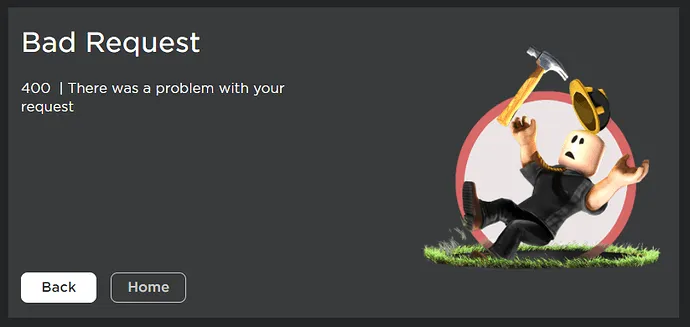
Creating a game in Roblox is an exciting venture, merging creativity with technical know-how. Aspiring developers dive into this platform with dreams of crafting the next big hit, bringing their unique visions to life. However, the path to game creation isn't always smooth. One might encounter technical glitches, design challenges, and, at times, perplexing error messages.
Among these, the HTTP 400 error stands out as a particularly irksome obstacle. It's a cryptic message that broadly states "Bad Request," leaving many to wonder about its origin and solution. Such errors, especially when encountered frequently, can dampen the enthusiasm of even the most passionate developers. In this piece, we delve into understanding this error and exploring ways to remedy it, ensuring that your Roblox game development journey remains enjoyable and productive.
What is Roblox error code 400?

The "Bad Request - 400" error, as its name suggests, indicates that the server was unable to process a request due to an apparent client error. In the context of Roblox, it essentially communicates that something went awry when your device tried to communicate or request information from the Roblox servers.
While the error message itself lacks specifics, its implications are straightforward: it acts as a barrier, preventing players or developers from logging into Roblox or accessing certain platform features. Such disruptions can be particularly vexing, especially when you're eager to dive into game creation or gameplay, underscoring the importance of understanding and addressing this error promptly.
Root Causes of HTTP 400 Error

The HTTP 400 error is a consequence of a miscommunication between the client (your device) and the server (Roblox's servers). This miscommunication can stem from various factors, ranging from server-side issues to client-based complications. Common causes include incorrect URL requests, outdated cached data, or even server malfunctions. Additionally, external programs, like third-party antivirus software, may inadvertently disrupt the connection, resulting in this error.
Most frequently, users encounter the HTTP 400 error when they attempt to access main pages or specific game pages within Roblox. It can also pop up when trying to view game inventories or user profiles. Essentially, these are places where the client is actively seeking information or attempting transactions with the Roblox servers, underscoring the critical nature of ensuring seamless communication between the two.
Step-by-Step Solutions to Fixing the HTTP 400 Error in Roblox
Dealing with the HTTP 400 error on Roblox might seem daunting, but with a systematic approach, it can be resolved efficiently. Let's explore some actionable solutions:
1. Check Roblox’s server status

Ensuring that Roblox's servers are online is the foremost step. If servers are down, you're likely to face issues regardless of other troubleshooting efforts. Regularly, Roblox might undergo maintenance or experience unexpected outages.
To stay updated, visit Roblox's official status page or check their social media channels for real-time information. By confirming server status, you can differentiate between global issues and individual connection problems, saving precious troubleshooting time.
2. Third-party Antivirus interference
External antivirus programs, while protecting our devices, might sometimes misidentify Roblox as a threat, blocking its operations.
Understanding the Issue: Antiviruses, like McAfee, AVG, or even Windows Defender, can disrupt Roblox, leading to various errors, including the HTTP 400.
Resolving through Windows Defender:
- Press Windows + R to open the "Run" dialogue.
- Type "firewall.cpl" and press Enter.
- Select "Allow an app or feature through Windows Defender."
- Click "Change settings," followed by "Allow another app."
- Navigate to the "%localappdata%" folder, search for the Roblox folder, and access the most recent version in "Roblox/Version."
- Add both "RobloxPlayerBeta" and "RobloxPlayerLauncher."
- Ensure both "Public" and "Private" checkboxes for the Roblox apps are selected.
- Save the settings and restart your computer for the changes to take effect.
3. Check your Firewall
Firewalls act as a protective barrier between your device and potential online threats. However, sometimes, they might be a bit overzealous, mistakenly blocking legitimate requests like those from Roblox, causing the dreaded HTTP 400 error. Resolving Firewall Issues:
- Navigate to your device's control panel or system settings.
- Access the 'Firewall & Network Protection' settings.
- Temporarily disable the firewall. (Remember to turn it back on later!)
- With the firewall disabled, try accessing Roblox again. If you can connect without the error, the firewall is the culprit. Consider adjusting its settings or adding Roblox as an exception for future uninterrupted gameplay.
4. Test Network Connection

A stable network connection is the backbone of smooth online gaming. Laggy or disrupted connections can trigger multiple errors, including the HTTP 400.
Optimizing Your Connection:
- Use platforms like Speedtest to measure upload/download speeds and latency.
- Position your router centrally in your home, away from electronic interferences.
- If using Wi-Fi, consider a wired connection for more stability.
5. Clearing Your Cache and Cookies
Over time, cache and cookies accumulate, sometimes leading to outdated or corrupt data that affects Roblox. Refreshing Your Browser:
- In Chrome, click the three dots (top right) > Settings > Privacy and Security > Clear Browsing Data. Check 'Cookies' and 'Cached Images,' then click 'Clear Data.'
- Firefox users: Options > Privacy & Security > Cookies and Site Data > Clear Data.
6. Restart your router and gaming device

Sometimes, the simplest solution is a full reset. Rebooting for Connectivity:
- Turn off your gaming device and unplug the router from the power source.
- Wait for about 1-2 minutes to clear residual memory.
- Reconnect and power on the router, waiting for all lights to stabilize.
- Turn on your gaming device and try accessing Roblox. This fresh start often resolves minor connectivity glitches.
7. Try A New Connection
Switching networks can sometimes sidestep localized issues that hamper Roblox access. Switching Networks:
- Consider using mobile data or a different Wi-Fi network.
- Always ask for permission if using someone else's network.
- Connect to a VPN to rule out region-specific issues.
8. Change DNS Server Addresses
DNS servers translate domain names to IP addresses. A faulty or slow DNS can hinder your Roblox experience. Switching to Google DNS:
- Navigate to Network Settings > Network & Internet > Change Adapter Options.
- Right-click your connection > Properties.
- Click 'Internet Protocol Version 4' > Properties.
- Enter 8.8.8.8 (Preferred) and 8.8.4.4 (Alternative).
9. Run Internet Connections Troubleshooter
Windows' built-in troubleshooters can diagnose and fix common issues automatically. Running the Troubleshooter:
- Go to Settings > Update & Security > Troubleshoot.
- Select 'Internet Connections' and run the troubleshooter.
10. Check Your Installation

Corrupted files or outdated versions can cause errors in Roblox. Reinstalling Roblox:
- Uninstall Roblox via the control panel or system settings.
- Reboot your device.
- Download the latest version from the official Roblox site and install it.
- Ensure you're using an account with adequate permissions during installation.
A fresh install often resolves stubborn errors, providing a clean slate for your gaming adventures. With a new installation in place, you're primed to dive back into the dynamic world of Roblox without any hindrances.
Conclusion
The HTTP 400 error in Roblox, while daunting at first, is not insurmountable. It's a hurdle that many players face, but as we've delved into, there are a plethora of solutions at your fingertips. Addressing this error is crucial not just for uninterrupted gameplay but also to ensure a smoother and more enjoyable Roblox experience. Each solution provided caters to different causes, and while it might require some patience, the end result is well worth the effort.
To all our dedicated Roblox enthusiasts, don't let this error dim your creative spark. Use this guide as your roadmap to navigate around this hiccup. We strongly encourage you to try out these solutions step-by-step. The vast world of Roblox awaits you, filled with adventures, creativity, and countless hours of fun. So, roll up your sleeves, tackle that HTTP 400 error, and dive back into the immersive universe of Roblox.











