How to Update Roblox: A Comprehensive Guide
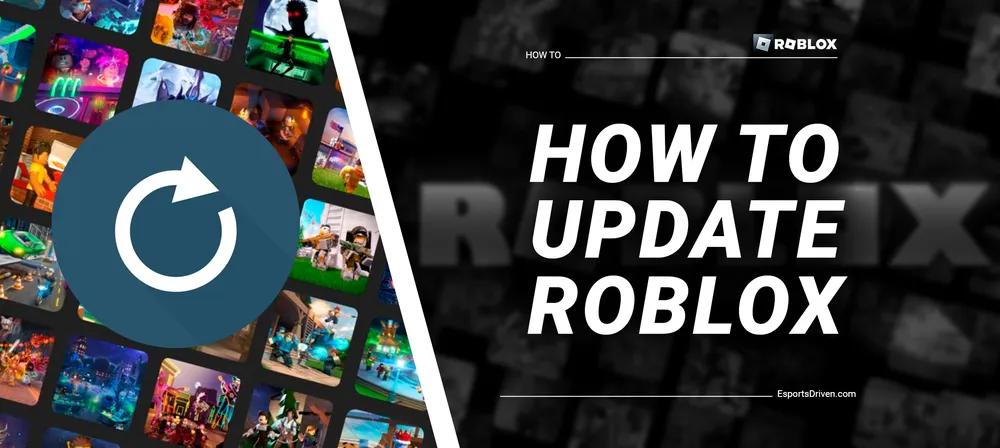
Delving into the endlessly imaginative realm of Roblox is an adventure like no other. A place where creativity and strategy coalesce, friendships are forged amidst the pixels, and where the only limit is your imagination. But to fully embrace this digital playground and all of its innovative features, you need to ensure your game is up to date. Why? Because every update opens a new window into the mesmerizing universe of Roblox, bringing with it enhanced features, security fixes, and even brand-new game elements. But how exactly do you navigate this process?
Fear not, for this blog post is your trusty guide on the journey toward updating Roblox on PC. Join us as we walk you through the steps, ensuring that you're never left behind in this ever-evolving digital realm.
Understanding Roblox Updates
Roblox updates are a way for the developers to refine and improve the platform continuously. Each update may include several changes, including bug fixes, performance improvements, new features, and enhancements to the overall user experience. It could range from tweaks to the game engine to improve how games run, introducing new tools for developers, to updating the look and feel of the Roblox interface.

Updates also serve to ensure the security of the platform. As potential vulnerabilities are identified, developers can address them through these updates, helping to keep the Roblox environment safe for its millions of users worldwide.
Benefits of Updating Roblox
- New Features: With each update, Roblox often introduces new features or enhancements to existing ones. These can help improve the user experience and provide more tools and options for game creation and play.
- Improved Security: Keeping Roblox up-to-date is crucial for maintaining a secure gaming environment. Updates often include patches for security vulnerabilities, making the platform safer for all users.
- Bug Fixes: No software is without its quirks, and Roblox is no exception. Regular updates allow developers to address any bugs or glitches that have been identified, ensuring smoother and more stable gameplay.
- Performance Improvements: Updates often include tweaks and enhancements to the Roblox engine, leading to better performance. It could mean faster loading times, smoother gameplay, and reduced lag.
How Often Updates Typically Occur
Roblox doesn't follow a fixed update schedule like some other software. Instead, updates are rolled out as needed. It could mean multiple smaller updates in a short period, or there may be long stretches between more significant updates.
However, Roblox developers are continually working behind the scenes to improve the platform, so you can generally expect frequent updates. It's always a good idea to check for updates regularly to ensure you're experiencing the best of what Roblox has to offer.
How to Update Roblox on Your PC
Updating Roblox on a Windows PC is usually a simple process as the game is designed to automatically update itself. However, if you need to manually update Roblox, here are the steps to follow:

Step-by-step guide:
- Open the Roblox Player or Studio on your computer. The Roblox application should automatically check for updates. If there is a new update available, it will begin downloading and installing it.
- Manual Update: If an update doesn't begin automatically, or you wish to manually check for updates, you can do so by navigating to the Roblox website. Simply log into your account, and any necessary updates will automatically be downloaded when you click to play a game or open the Studio.
- Installation: Once the download is complete, you may be prompted to install the update depending on your system settings. Follow the on-screen prompts to complete the installation.
Troubleshooting common issues:
- Stuck Update: If the update doesn't start, gets stuck, or is taking an unusually long time, the first step is to try restarting your computer. It can often clear up any issues that are preventing the update from running smoothly.

- Persistent Issues: If issues persist even after a system restart, you may need to uninstall and reinstall Roblox. To do this, go to 'Add or Remove Programs' in your Windows settings, find Roblox in the list, and select 'Uninstall.' After this, you can go back to the Roblox website, log into your account, and download the latest version of the game. Remember to back up any Roblox Studio creations before you uninstall the game to prevent losing your work.
Remember, it's essential to keep Roblox updated to enjoy the latest features, improvements, and security patches.
Conclusion
In the dynamic world of Roblox, staying updated is your ticket to an enriching gaming experience. Whether it's the thrill of exploring new features, the security of bug fixes, or the assurance of a safer gaming environment, updating Roblox on your PC opens up a universe of enhancements. And though there might be hurdles along the way, our guide is here to help you navigate through any challenges, ensuring a smooth updating process.
Remember, every update brings with it a renewed promise of creativity, innovation, and excitement. So, keep your Roblox game up-to-date, and stay connected to this ever-evolving realm where imagination rules supreme.












