Minecraft VR Explained: The Complete Guide to Minecraft in Virtual Reality
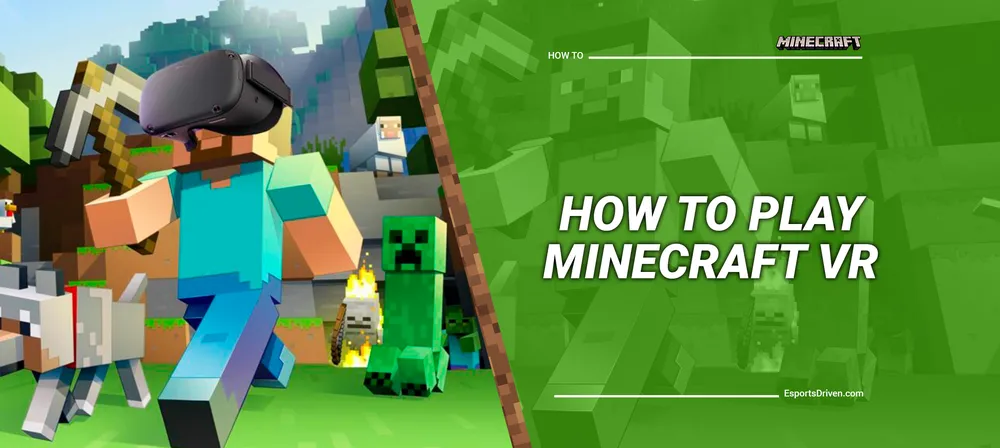
For many gamers around the globe, Minecraft has become more than a pastime; it's a passion. This sandbox game has truly revolutionized the gaming industry with its creative, block-based world that stimulates our imagination, curiosity, and problem-solving skills. But what if we told you that there's a way to take your Minecraft experience to a whole new level? Yes, you heard it right! Welcome to the world of Minecraft VR, where you can literally step into the pixelated universe you've created and loved.
Minecraft VR allows you to explore, create, and interact in a truly immersive virtual reality environment, bringing your Minecraft experience alive like never before. Whether you're a seasoned miner or new to the block, Minecraft VR will offer you a unique perspective and immersive experience that regular gaming simply can't match.
But before we dive headfirst into this digital wonderland, it's essential to understand the nuances between the different Minecraft editions and VR capabilities. As we delve deeper into the Minecraft universe, we'll navigate through its various editions - from Bedrock to Java - and their compatibility with the world of virtual reality. By the end of this guide, you'll be fully equipped to take on the pixelated world of Minecraft in a new dimension.
Minecraft and VR: A Match Made in Pixel Paradise
Imagine standing inside your carefully crafted castle in Minecraft, looking up at the towering walls, or wandering through the intricately designed, labyrinthine caves that you've spent hours digging. Welcome to Minecraft VR, where your pixelated creations come to life in an immersive, 3D environment!
Minecraft VR takes the beloved sandbox game to an entirely new level, merging the limitless potential of virtual reality with Minecraft's expansive, block-filled universe. But what does it mean to play Minecraft in VR, and what do you need to know before you dive in?
Minecraft VR essentially provides you with the ability to physically interact with the Minecraft world, using virtual reality technology to create an immersive gaming experience. It's the same game, but played from a whole new perspective. Rather than watching your character's movements on a screen, you become the character. You're no longer just controlling the game, but you're in the game.

To make the leap into the world of Minecraft VR, you'll need a couple of things. First and foremost, a compatible VR headset is necessary. Virtual Reality has come a long way over the years, with a wide range of headsets now available in the market. Each headset offers unique features and compatibilities, and understanding these will help you make an informed choice.
The next thing you need is a version of Minecraft that supports VR gameplay. Not all editions of Minecraft are created equal, and it's essential to identify which ones allow you to immerse yourself in virtual reality. But don't fret, we'll walk you through all the editions and their VR capabilities in the coming sections.
Understanding Your VR Options
The world of virtual reality has expanded dramatically over the past few years, providing a plethora of options to gamers looking for an immersive experience. When it comes to diving into the blocky realms of Minecraft in VR, the choice of your headset is crucial.
While there are numerous headsets available in the market, it's important to understand that not all of them are compatible with Minecraft. Among the most popular options are the Oculus Rift, HTC Vive, Windows Mixed Reality headsets, and PlayStation VR. These headsets provide full support for Minecraft VR, giving you the opportunity to explore your blocky worlds in a three-dimensional perspective.
A special mention goes to the Oculus Quest 1 and 2. These standalone VR headsets are fan favorites, renowned for their wireless design and ease of use. But when it comes to playing Minecraft VR, there are a few things you should know.

Despite its popularity, Minecraft does not have a native application for Oculus Quest. This means you can't directly launch Minecraft on the headset. However, there's no need for disappointment. With the power of a sufficiently equipped PC, you can still enjoy Minecraft VR on your Oculus Quest. You'll simply need to tether it to your PC, transforming the standalone headset into a PC VR device.
This might seem a bit complicated, but don't worry. We'll delve into the specifics of setting up Minecraft VR for Oculus Quest further in our guide.
Minecraft Editions Explained
Minecraft's diverse universe offers a few different editions, each with its own unique features and quirks. But when it comes to diving into the immersive world of VR, knowing which editions support this technology becomes crucial.
Minecraft Bedrock Edition: Often referred to as the 'universal Minecraft,' the Bedrock Edition is designed to enable cross-play across multiple platforms - from consoles and mobiles to PCs. Its greatest advantage when discussing Minecraft VR is its built-in VR support. Yes, you read that right! If you've purchased Minecraft Bedrock Edition from the Microsoft Store or other retail versions, you're in luck. This edition comes with native VR support, allowing you to don your headset and enter the blocky world right away.
Minecraft Java Edition: The Java Edition of Minecraft is often regarded as the 'classic' version, catering to a long-standing community of Minecraft enthusiasts. Although it doesn't natively support VR, there's no need to worry. The dynamic Minecraft community has come up with a solution to bring VR to Java Edition players – mods. These user-made modifications enable VR gameplay on Java Edition, giving you the chance to experience your Minecraft world in a completely new way.
In the following sections, we'll detail how to set up your VR experience in both the Bedrock and Java Editions of Minecraft. Whether you're planning to play on the officially supported Bedrock Edition or utilize a mod to dive into the Java Edition in VR, we've got you covered.
Remember, no matter which edition you choose, Minecraft VR offers an immersive experience that's truly in a league of its own. So let's gear up, strap on those VR headsets, and prepare for a journey into the heart of the pixelated universe. It's time for some Minecraft VR action!
Playing Minecraft VR on Oculus Quest 1/2
The Oculus Quest line of headsets offers an impressive standalone virtual reality experience. However, playing Minecraft VR on Oculus Quest 1 and 2 isn't as straightforward as you might think. As we previously mentioned, there's no native Minecraft app for the Quest, but don't let that deter you. There's still a way to navigate those blocky landscapes with your Oculus headset!
To play Minecraft VR on your Oculus Quest, you'll need the help of a sufficiently equipped PC. Here's a step-by-step guide to get you exploring your pixel worlds in VR:
Step 1: Ensure you have the right setup
Firstly, you'll need a VR-ready PC. Minecraft, while not the most demanding game, still needs a fair amount of power to run smoothly in VR, especially when tethered to the Oculus Quest.

Step 2: Connect your Oculus Quest to your PC
To connect your Oculus Quest to your PC, you can use a high-quality USB cable. Once connected, your standalone headset transforms into a PC VR device!
Step 3: Install Oculus Software on your PC
Ensure that you have the Oculus software installed on your PC. This will allow your PC and your Oculus Quest to communicate effectively.

Step 4: Purchase and Install Minecraft
If you haven't already, you need to purchase and install Minecraft on your PC. For VR support, we recommend the Bedrock Edition.
Step 5: Enable VR Mode
Now for the exciting part! Start Minecraft, navigate to the settings menu, and look for a toggle switch labeled 'VR Mode'. Enable it and voilà! You're now ready to step into the Minecraft world in virtual reality!
Just a friendly reminder - starting with Minecraft VR might be a little overwhelming due to the complete immersion in the game's universe. So, take your time, begin with small sessions and gradually increase your playtime as you get comfortable.
Unleashing the Power of Mods: Java Edition VR
The Minecraft Java Edition holds a special place in the hearts of many long-time Minecraft enthusiasts. While it might not natively support VR, the passionate and innovative Minecraft community has found a way to bring virtual reality to the Java Edition. The answer lies in mods - user-created modifications that add or change features in the game.
To experience the expansive world of Minecraft Java Edition in VR, you'll need a special mod named 'Vivecraft.' Developed by the community, Vivecraft opens the doors to immersive, VR gameplay in the Java Edition. It supports a variety of VR hardware, including the Oculus Rift and HTC Vive, offering a range of customizable settings to tailor your VR experience to your liking.
Here's a simple guide to help you set up Vivecraft and start your VR journey in Minecraft Java Edition:
Step 1: Verify Your Java Edition
Ensure that you have the Java Edition of Minecraft installed on your PC. You can verify this by checking your game version on the Minecraft launcher.
Step 2: Download Vivecraft
Head over to the official Vivecraft website and download the mod. Choose the version that matches your Minecraft Java Edition.
Step 3: Install Vivecraft
Run the downloaded file to install Vivecraft. During installation, ensure that 'Install Vivecraft with Forge' is unchecked unless you plan to use additional Forge mods.
Step 4: Launch Minecraft in VR
Open your Minecraft launcher. In the configurations, you should see a new profile for Vivecraft. Select it and hit the 'Play' button. And voila, you're now ready to play Minecraft Java Edition in VR!
Remember, playing Minecraft in VR, especially with the depth and complexity of the Java Edition, can be an intense experience. It's advisable to start with shorter sessions and gradually increase your time spent in-game.
The power of mods truly brings a new layer of excitement and immersion to Minecraft. Now, with your VR headset ready and Vivecraft installed, you're all set to venture into the virtual landscapes of Minecraft Java Edition. Happy crafting in VR!
Conclusion
Stepping into the realm of Minecraft VR marks a new chapter in your Minecraft journey. It's where the pixelated world you've built and explored on screen becomes a reality that surrounds you, providing an immersive and thrilling gaming experience like no other.
In this guide, we've navigated the diverse universe of Minecraft editions, identified the ones that support VR, and discussed how to get started with popular VR headsets like the Oculus Quest. We've also unlocked the power of mods, enabling VR in the beloved Minecraft Java Edition.
As you prepare to dive into your own Minecraft VR adventure, remember that the experience may seem a little overwhelming at first. Take it slow. Start with short play sessions, and gradually extend your time spent in this immersive world as you grow comfortable. After all, it's all about enjoying the process, exploring at your own pace, and immersing yourself in the boundless creativity Minecraft VR offers.












