How to Fix Roblox Error 901
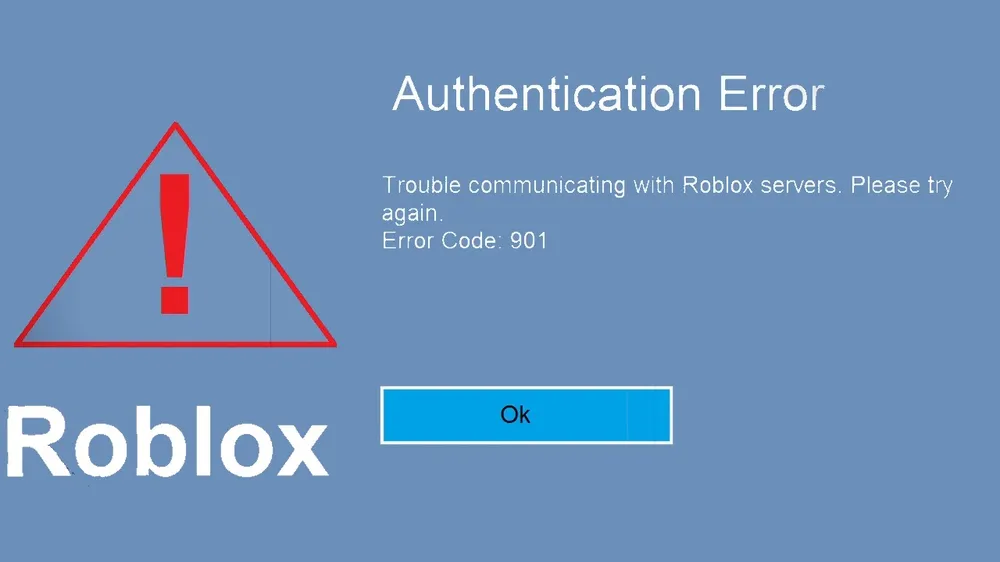
Encountering the dreaded Roblox error 901 can be a frustrating experience, especially for avid gamers on Xbox. This particular error, predominantly an Xbox-specific issue, is a notorious authentication hindrance that stops players from diving into their favorite Roblox worlds. The root of this problem isn't singular; it's a complex mix of factors ranging from account issues to server disruptions. In this comprehensive guide, we'll unpack the mystery behind "How to fix Roblox error 901."
We'll explore not only the common causes of this irritating error but also provide you with practical and easy-to-follow solutions. Whether it's a glitch in the system, an outdated game version, or something more complex, our step-by-step approach aims to get you back into the game as quickly as possible. So, let's dive in and tackle the challenge of fixing Roblox error 901 together.
Roblox Error Code 901

Grasping the nuances of Roblox error 901 is crucial for a swift resolution. This error, often encountered by Xbox players, is more than just a simple glitch; it's an authentication error that can stem from a variety of causes. Predominantly, it signals an issue with the player's ability to connect to Roblox's servers. This could be due to server disruptions, such as unexpected maintenance or outages, which are beyond the player's control.
Additionally, the error might arise from issues closer to home, like weak wifi connectivity or outdated client software. In some cases, it's tied to Roblox's stringent moderation system, indicating possible account-related problems such as a ban. Understanding these potential triggers is the first step in solving the puzzle of how to fix Roblox error 901.
Causes of Authentication Error 901
To effectively fix Roblox error 901, it's essential to identify its root causes, especially for Xbox players. This authentication error can be attributed to several factors, each warranting a specific solution:
- Account Issues: A primary cause can be account-related problems. This includes scenarios where your Roblox account might be banned or facing other restrictions, preventing normal access.
- Server Problems: Roblox server disruptions, such as unscheduled maintenance or outages, are also common culprits. These external issues can halt your gaming experience without any prior warning.
- Corrupted Game Files: At times, the error stems from problematic files within the game itself. Corrupted or outdated game data can trigger error 901, alongside other issues like game launch failures on Xbox.
- Network Complications: A significant cause can be network-related. Poor or unstable internet connections often lead to various Roblox errors, including the 901 code.
- Known Bugs: In some instances, this error is known to occur due to specific bugs related to the platform or game version you are using.
Solutions to Fix Roblox Error 901
1. Appeal Your Account Moderation If Banned

One of the key steps in resolving Roblox error 901 is addressing account moderation issues. If your account is banned, it could be the primary reason behind this error. Here’s how you can appeal for account moderation:
- Understand the Ban: First, ensure that your account is indeed banned. Roblox typically sends notifications or warnings if your account violates the Terms of Use or Community Standards.
- Contact Roblox Support: If you believe the ban is a mistake or wish to appeal, the next step is to contact Roblox Support. You can do this by filling out the appeal form available on their official website. Ensure you provide accurate details about your situation.
- Wait for a Response: After submitting your appeal, patience is key. The Roblox support team will review your case and respond accordingly. This process can take some time, so waiting is part of the process.
- Alternative Account Check: In the meantime, you can try logging into your Roblox account on a different device, like an Android phone or now.gg, to check if the issue persists. This helps determine if the problem is account-specific or device-specific.
2. Resign into Your Roblox Account
If you're facing Roblox error 901, a simple yet effective solution can be to resign into your Roblox account. This method refreshes your account's authentication with the server and can often resolve the error. Here’s how to do it:
- Unlink Your Account: Start by unlinking your Roblox account from your Xbox. Navigate to the Roblox settings, find the account settings, and select the option to unlink your account. This step is crucial in resetting the connection between your Xbox and Roblox.
- Log Out of Xbox Account: To ensure a complete reset, log out of your primary Xbox account as well. This helps clear any residual authentication data that might be causing the error.
- Restart and Re-sign: After successfully unlinking and logging out, restart your Xbox. Once it’s back on, open Roblox and sign back into your account. Use your regular credentials to log in.
- Check for Error Resolution: After re-signing in, check if Roblox error 901 persists. In many cases, this simple re-authentication process is enough to fix the issue.
3. Check for Roblox and Xbox Server Issues

Another effective method to fix Roblox error 901 is to check for any server issues with Roblox and Xbox. Server outages or maintenance can often lead to this error, and knowing the server status can save you a lot of troubleshooting time. Here's how to do it:
- Roblox Server Status: Visit the Roblox status checker website. This platform provides real-time updates on the status of Roblox servers. Look for any announcements or notices about maintenance or outages.
- Xbox Live Server Status: Similarly, check the Xbox Live server status. Given that error 901 predominantly affects Xbox users, it’s crucial to verify if any issues on Xbox's end could be causing the problem.
- Social Media Updates: Sometimes, the fastest way to learn about server issues is through Roblox’s official social media channels. Follow their updates for any immediate information on server status.
Also Read: How to Fix Error Code 524 in Roblox: Every Solution
4. Uninstall and Reinstall Roblox

Sometimes, the most straightforward solution to fix Roblox error 901 is to start afresh by uninstalling and then reinstalling the Roblox. This process can clear out any corrupt files or glitches that might be causing the error. Here’s how to do it effectively:
- Uninstall Roblox: Begin by uninstalling Roblox from your Xbox. Navigate to your console's settings, find Roblox in your applications, and select the option to uninstall. Ensure that the process is complete before moving to the next step.
- Clear Cache: After uninstallation, it's a good practice to clear the cache of your Xbox. This removes any residual files that might still be causing issues. For Xbox One, you can do this by holding the power button for 10 seconds to perform a hard reset.
- Reinstall Roblox: Once the cache is clear, go to the Xbox Store and search for Roblox. Download and install it anew. This ensures you have the latest version of the game, which might include patches for known issues.
- Restart and Test: After reinstalling, restart your Xbox and launch Roblox. Check to see if the error 901 persists.
5. Ensure Roblox is Up-to-date

A critical step in resolving Roblox error 901 is to make sure that your Roblox application is up-to-date. Outdated versions of the game can lead to various issues, including authentication errors, as they might not be fully compatible with the current server configurations. Here’s how to ensure your Roblox is current:
- Check for Updates: Regularly check for any available updates for Roblox on your Xbox. Go to the Xbox Store or your Apps section, select Roblox, and see if any updates are pending.
- Automatic Updates: To streamline this process, you can enable automatic updates for your apps and games on Xbox. This setting ensures that Roblox is always up-to-date without requiring manual checks.
- Install Updates: If there are updates available, install them immediately. These updates not only bring new features but also include important bug fixes and optimizations that can resolve existing issues like error 901.
- Restart After Update: Once the update is installed, perform a restart of your Xbox to ensure all changes take effect properly.
Conclusion
Roblox error 901 can be a frustrating roadblock, but with the right approach, it's often manageable. From appealing account bans to ensuring your software is up-to-date, we've explored a variety of solutions that address the root causes of this common issue. Remember, the key is to diagnose the problem accurately – whether it's related to account issues, server outages, or technical glitches.
If standard fixes don’t work, don’t hesitate to try alternative platforms or seek assistance from the community or professionals. Your gaming experience is valuable, and with a bit of troubleshooting, you can overcome Roblox error 901 and get back to enjoying all that Roblox has to offer.











