ethos: Valorant Settings, Crosshair & Gear (2023)

Alan "ethos" Ruan is a famous streamer and content creator for NRG Esports in VALORANT. Previously, ethos has put a lot of time into his career as a Youtuber. When VALORANT was published, Alan started playing this game and in February 2021 ethos joined NRG Esports.
While looking at examples of pro player's settings is important, we first must understand the core basics of the Valorant settings. So make sure you check out our in-depth article on the best valorant crosshair settings.
ethos Mouse Settings
Mouse settings are the main thing people are interested in when it comes to pro players' settings. Keep in mind, it will take some time for you to get used to new settings. So if you want to try these settings, make sure you play with them for a considerable amount of time. That's the only way you will be able to see if they are a good fit for you or not.
So let's check Alan "ethos" Ruan mouse settings:
- DPI: 400
- EDPI: 26
- Sensitivity: 0.69
- HZ: 1000
- Windows Sensitivity: 6
- Scoped Sensitivity: 0.69

ethos Video Settings
Like many in Valorant, ethos plays at a high resolution of 1920x1080, with 16:9. Like many pro-players, ethos put almost parameters on Low settings, but has Anti-Aliasing MSAA 2X and Anisotropic filter 4X. This is strange since ethos is a content creator and the best picture is important for any stream to make it easier for viewers to watch their favorite streamer for hours on end. As well, he turns off Improve Clarity, FPP Shadows and Bloom.
- Resolution: 1920x1080
- Ratio: 16:9
- Display mode: Fullscreen
- Refresh Rate: 240 HZ
- Material Quality: Low
- Texture Quality: Low
- Detail Quality: Low
- UI Quality: Low
- Vignette: Off
- Vsync: Off
- Anti-Aliasing: MSAA 2X
- Anisotropic filter: 4X
- Improve Clarity: Off
- Bloom: Off
- Distortion: Off
- FPP Shadows: Off
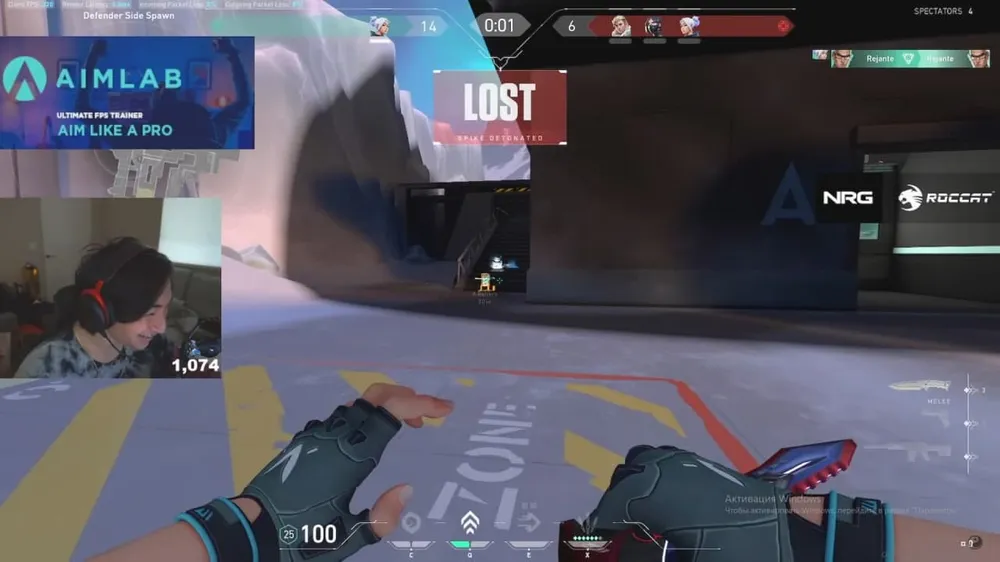
ethos Crosshair Settings
Just like the mouse settings, you will take some time before getting used to the new crosshair. However, for most people within a couple of games, will be used to the crosshair, since it is much easier to adapt to a new crosshair than to completely different mouse settings.
- Color: Cyan
- Outlines: On
- Outline Opacity: 1
- Outline Thickness: 1
- Center Dot: Off
- Center Dot Opacity: 0
- Center Dot Thickness: 0
- Inner Line Opacity: 1
- Inner Line Length: 3
- Inner Line Thickness: 1
- Inner Line Offset: 1
- Outer Line Opacity: 0
- Outer Line Length: 0
- Outer Line Thickness: 0
- Outer Line Offset: 0

ethos Keybinds
- Walk – L-Shift
- Crouch – L-Ctrl
- Jump – Space Bar / MW Down
- Use/Interact with Object – F
- Equip Primary Weapon – 1
- Equip Secondary Weapon – 2
- Equip Melee Weapon – 3
- Equip Spike – 4
- Use Ability: 1 – Q
- Use Ability: 2 – V
- Use Ability: 3 – C
- Use Ability: Ultimate – X
ethos Gear
- Mouse: Logitech G Pro X Superlight Black
- Keyboard: Ducky MIYA Pro
- Mousepad: Zowie G-SR-SE
- Headset: HyperX Cloud II
- Monitor: BenQ XL2546K
- GPU: NVIDIA GeForce GTX 1080TI
All images rights belong to Riot Games Valorant, Logitech.







































