How to Fix Apex Legends fs_checkasyncrequest Error
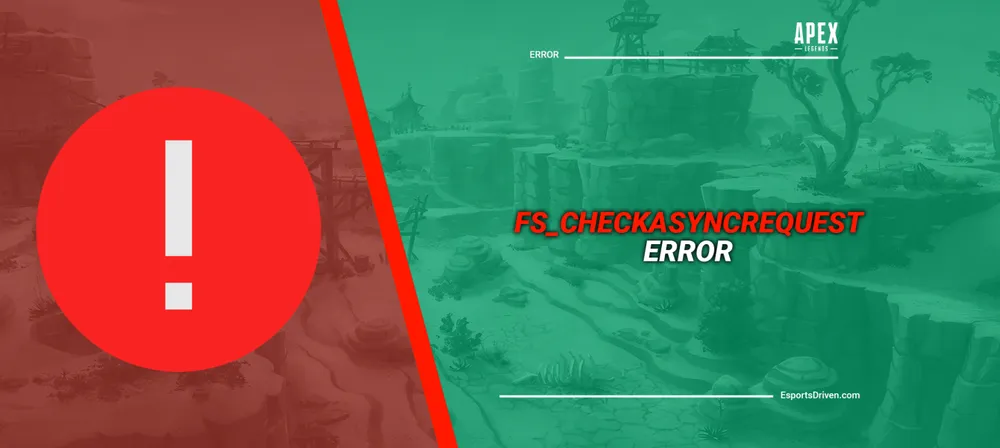
Apex Legends, developed by Respawn Entertainment and published by Electronic Arts, has taken the gaming world by storm since its unexpected release. Its dynamic gameplay, diverse characters, and thrilling battle royale format have made it a favorite among gamers worldwide. However, as with any game, players occasionally run into technical hiccups. One of the recent issues that have been plaguing the Apex community is the "fs_checkasyncrequest" error.
This mysterious error can be frustrating, especially when it prevents players from diving into the fast-paced action of the Outlands. But fear not, dear Legends! In this guide, we'll delve into understanding this error and, more importantly, provide a step-by-step tutorial on how to fix this error. Ready to dive back into the game error-free? Let's get started.
Understand the "fs_checkasyncrequest" Error
The world of gaming, with its rich graphics and intricate coding, sometimes yields errors that are both perplexing and daunting to gamers. The "fs_checkasyncrequest" error in Apex Legends is one such error that many players have stumbled upon. Let's delve a bit deeper into what this error entails.
Explanation of what the error means technically
At its core, the "fs_checkasyncrequest" error refers to an issue related to file system checks during asynchronous requests. In simpler terms, when Apex Legends tries to fetch or load certain files asynchronously (meaning in the background or concurrently with other tasks), something goes awry, causing the game to fail in accessing or processing the required files. This could be due to corrupted files, incomplete game data, or other underlying technical problems.
Common reasons why players might encounter this error
- Corrupted Game Files: Sometimes, while installing or updating, some game files can become corrupted or go missing.
- Outdated Game Version: Running an outdated version of the game might result in incompatibility with the game servers, leading to this error.
- Conflicting Software: Some third-party software or overlays might interfere with the game's file access mechanisms.
- Hardware Limitations: Occasionally, if the hardware doesn't meet the game's requirements, it can result in unexpected errors during file processing.

Preliminary Troubleshooting Steps
Before diving into detailed solutions, there are a few preliminary checks and simple fixes that might resolve the issue without much effort:
1. Checking the integrity of game files
Most gaming platforms, like Steam or Origin, offer a feature to verify the integrity of game files. This process scans your installed game files against the latest version available on their servers, repairing any discrepancies or corruptions found.
For example, on Steam:
- Go to your Library.
- Right-click on 'Apex Legends' and select 'Properties.'
- Navigate to the 'Local Files' tab.
- Click on 'Verify Integrity of Game Files.' The process might take some time, so be patient.
2. Ensure your game is updated to the latest version
Game developers consistently release updates to fix bugs, enhance performance, and add new content. Ensure you're running the latest version of Apex Legends by checking for updates on your respective gaming platform.
3. Verify system requirements against the user’s current system
Every game has a minimum and recommended system requirements for optimal performance. Check the official Apex Legends website for their system requirements and compare them with your computer's specifications. If your system falls short, consider upgrading your hardware or adjusting game settings for better performance.
How to Fix the "fs_checkasyncrequest" Error
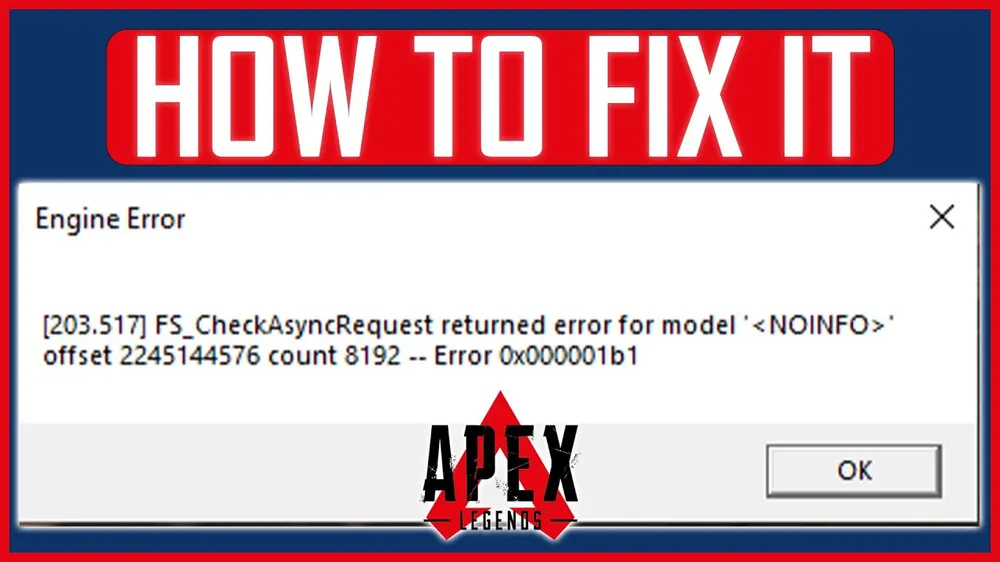
When faced with the "fs_checkasyncrequest" error in Apex Legends, players might find themselves stumped and unsure of the way forward. Here, we present some detailed solutions, each designed to tackle different potential root causes of the error:
Solution 1: Clearing Temporary Cache Files
Apex Legends, like many modern games, stores temporary files known as 'cache' to improve load times and overall game performance. Over time, these cache files can become corrupted or bloated, leading to errors.
Steps to clear the cache:
- Close Apex Legends and any related applications.
- Navigate to the folder where Apex Legends is installed.
- Search for a folder named "cache" or similar.
- Delete all the contents inside this folder (but not the folder itself).
- Restart the game and check if the error persists.
Solution 2: Adjusting Graphics Settings
At times, certain graphics settings might be too intensive for your hardware or could conflict with other software, causing errors.
Steps:
- Launch Apex Legends and navigate to the 'Settings' menu.
- Reduce graphics settings like texture quality, shadow quality, and anti-aliasing.
- Turn off any unnecessary features, such as ambient occlusion or volumetric lighting.
- Save the settings and restart the game.
Solution 3: Reinstall Apex Legends

When all else fails, a fresh installation can often reset any issues at the root of the game's installation.
Steps:
- First of all, backup any game settings or custom configurations.
- Uninstall Apex Legends from your computer.
- Download the latest version from the official website or your gaming platform.
- Install the game and check if the error is resolved.
Solution 4: Updating Graphics Card Drivers
Outdated graphics card drivers can cause compatibility issues with modern games.
Steps for NVIDIA cards:
- Go to the NVIDIA GeForce Experience application.
- Click on 'Drivers' at the top left.
- Check for updates and install if any are available.
Steps for AMD cards:
- Open the AMD Radeon Settings application.
- Navigate to the 'Updates' tab.
- Check for updates and install if available.
Solution 5: Disable Overlay Software
Overlay software, while useful, can sometimes conflict with games. This includes software like Discord, NVIDIA GeForce Experience, and others.
Steps:
- Open the overlay software settings (e.g., Discord).
- Navigate to the 'Overlay' section.
- Disable the in-game overlay option.
- Restart Apex Legends to see if the error is fixed.
If you've diligently followed the aforementioned steps and continue to experience Apex Legends fs_checkasyncrequest Error, it might be time to consult the experts. Reach out to EA Help for official assistance.
Conclusion
Navigating the exhilarating world of Apex Legends is a thrilling experience, but occasionally, technical glitches like the "fs_checkasyncrequest" error can interrupt our adventures in the Outlands. However, as we've seen, with a systematic approach and a dash of determination, these issues are surmountable.
By exploring the solutions outlined above, players can get back to what truly matters - enjoying the adrenaline-pumping action, strategizing with teammates, and striving for that coveted Champion title. Remember, in the ever-evolving world of gaming, encountering hitches is natural. But with the right knowledge and tools at our disposal, we can overcome any obstacle, ensuring that our gaming journey remains uninterrupted and always enjoyable.












