Best Mouse and Keyboard Settings in Warzone 2
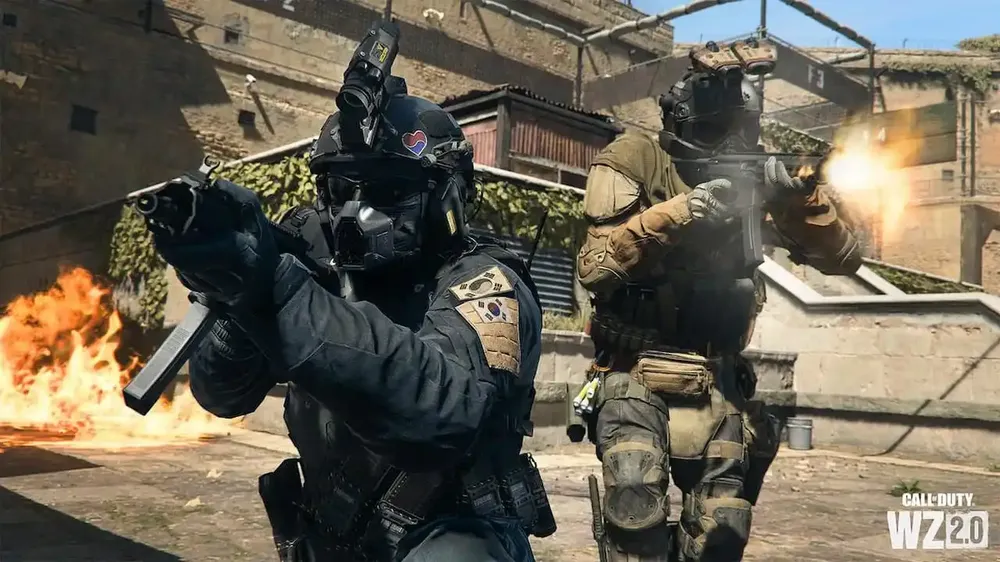
The optimal mouse and keyboard settings can vastly improve your gameplay in Warzone 2. This guide will walk you through the best settings for your mouse and keyboard, including keybinds, sensitivity, and more, helping you achieve peak performance in Warzone 2.
Best Mouse Settings
Your mouse sensitivity is crucial for precise aiming in Warzone 2. Optimal mouse sensitivity settings will help optimize your mouse performance.
Mouse Sensitivity: 6
ADS Sensitivity Multiplier: 0.8
ADS Sens. Multiplier (Focus): 1.0
ADS Sensitivity Type: Relative
Monitor Distance Coefficient: 1.33
Custom Sensitivity Per Zoom: Turn It Off
For an optimal mouse experience, it is recommended to disable mouse acceleration, filtering, and smoothing. Additionally, adjusting the mouse wheel delay to 80 will ensure smooth scrolling speed.

Best Keyboard & Mouse Gameplay Settings
To achieve precise movement and maximize gameplay efficiency, it is crucial to optimize your keyboard and mouse settings. Here are some recommended adjustments to consider:
Movement Behaviors:
- Crouch Behavior: Toggle
- Prone Behavior: Toggle
- Sprint/Tactical Sprint Behavior: Toggle
- Automatic Sprint: Automatic Tactical Sprint
Movement Advanced Settings:
- Walk Behavior: Hold
- Walk Speed: Slow
- Plunging Underwater: Plunge Freely
- Sprinting Door Bash: On
- Grounded Mantle: Off
- Automatic Ground Mantle: Off
Combat Behaviors:
- Aim Down Sight Behavior: Hold
- Change Zoom Shared Input: Sprint/Tactical Sprint/Focus
- Equipment Behavior: Hold
- Interact Behavior: Press
- Weapon Mount Activation: ADS + Melee
- Armor Plate Behavior: Apply All
Combat Advanced Settings:
- Depleted Ammo Weapon Switch: On
- Weapon Switch Wrap-Around: On
- Weapon Mount Movement Exit: On
- Weapon Mount Exit Delay: Short
- Manual Fire Behavior: Press
- Quick C4 Detonation: On
- Killstreaks Reordering: Numerical Order
Vehicle Behaviors:
- Vehicle Camera Recenter: Default
- Free Look Activation: Always Enabled
- Camera Initial Position: Behind Vehicle
Also Read: Mastering Sniping in Warzone 2: A Comprehensive Guide
Best Keybinds for Mouse and Keyboard

To improve your gameplay experience in Warzone 2, it's highly recommended to customize your keybinds. By doing so, you can achieve smoother and more efficient control. Here are the suggested keybinds for optimal performance:
Movement Keybinds:
- Move Forward: W
- Move Backward: S
- Move Left: A
- Move Right: D
- Interact: E
- Jump/Stand/Mantle: Space Bar
- Prone: Z
- Crouch/Slide: CTRL
- Sprint/Tactical Sprint/Focus: Shift
Combat Keybinds:
- Fire Weapon: Left Mouse Button
- Aim Down Sight: Right Mouse Button
- Reload: R
- Next Weapon: Mouse Wheel Down
- Melee: F
- Lethal Equipment: Mouse Wheel Click
- Tactical Equipment: Q
- Field Upgrade: X
- Armor Plate Drop Item: G
Overlays Keybinds:
- Show Scores: TAB
- Show Map: Caps or M
- Ping: Middle Mouse Button
- Ping Wheel: Alt
Finding the Best Mouse Sensitivity

The ideal mouse sensitivity is different for everyone and depends on personal preference. To find the perfect sensitivity for you, follow these steps:
- Try playing in the DMZ or Plunder mode to improve your shooting skills.
- Play around with mouse sensitivities until you discover the one that feels most comfortable, for you.
- Take your time to adjust and fine tune your sensitivity until you feel confident and precise, in your aiming.
Playing Warzone 2 with Keyboard and Mouse on Console

If you prefer to play Warzone 2 on a console using a keyboard and mouse here's what you need to do:
-
Connect your keyboard. Mouse, to the console using the USB ports.
-
Make sure that your console recognizes these input devices.
-
Go to the settings menu on your console and navigate to the controller settings.
-
Look for an option that allows you to enable support, for keyboard and mouse.
-
Once you've enabled it feel free to customize your settings based on the recommendations mentioned earlier in this guide.
-
Don't forget to save your settings. Now you're ready to enjoy playing Warzone 2 with the precision and control of a keyboard and mouse.
Best Keyboards and Mice for Warzone 2

Selecting the right keyboard and mouse for Warzone 2 can greatly influence your gaming journey. Although personal preferences are important there are keyboards and mice that provide features of elevating your gameplay. Let me share with you some suggestions, for keyboards and mice that excel in Warzone 2:
Keyboard Recommendations:
1. Logitech G Pro Mechanical Keyboard: This is a robust keyboard that comes with mechanical switches customizable RGB lighting and programmable keys, for easy access to commands.
2. Razer Huntsman Elite: For gaming sessions the Razer Huntsman Elite is a choice. It features switches, an ergonomic wrist rest and customizable Chroma lighting for fast and accurate keystrokes.
3. Corsair K70 RGB MK 2: This keyboard renowned for its construction and the ability to customize RGB lighting on a, per key basis. It provides a typing experience. Allows users to program macros according to their needs.
Mouse Recommendations:
1. Logitech G Pro Wireless: It is a mouse that combines design and wireless functionality. It offers accuracy and responsiveness thanks, to its high quality sensor and customizable DPI settings.
2. Razer DeathAdder V2: For those seeking precision and comfort the Razer DeathAdder V2 is a choice. It features a speed sensor customizable Chroma lighting and programmable buttons to enhance your gaming experience.
3. SteelSeries Rival 600: The mouse is equipped with a dual sensor system that ensures tracking accuracy. With weight options and vibrant RGB lighting it delivers performance, for playing Warzone 2.
Keep in mind that choosing the keyboard and mouse is a matter of preference. Take into account factors like the size of your hands your way of holding them and your individual preferences when deciding which ones to go for.
Also Read: Best Warzone 2 Low Recoil Loadouts
Conclusion
To improve your gaming experience in Warzone 2 it's essential to optimize your mouse and keyboard settings. By implementing the suggestions outlined in this guide you can refine your aim, movement and overall control providing you with an advantage, on the battlefield. Wishing you luck and an enjoyable gaming session!












