How to Play Fortnite on iPhone and iOS
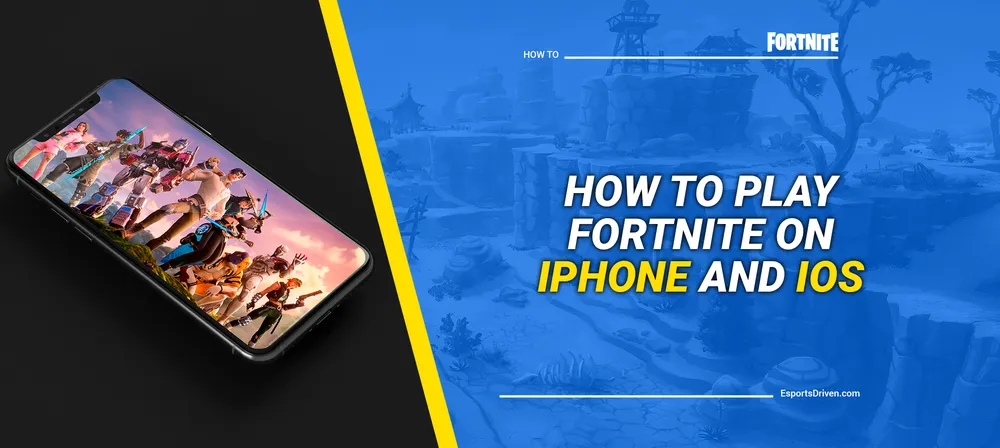
Fortnite, a name that echoes across the gaming community, a moniker synonymous with exhilarating battles, strategic fort-building, and heart-racing last-man-standing victories. This game, with its dynamic allure, has pulled in millions of enthusiastic players daily. Despite the ongoing legal tussle between Epic Games and Apple, which led to the yanking of Fortnite off the App Store in 2020, the call to the Fortnite battleground still reverberates across the gaming universe.
Sadly, also in 2023, the absence of Fortnite on the iOS App Store persists. But don't fret, Apple fans, the Fortnite universe hasn't closed its doors to us. It has simply given us a new path to tread, a different way to embrace the chaos of the Battle Royale – through the magic of cloud gaming services.

Thanks to these gaming miracles, you can continue your Fortnite journey on your iPhone or any other iOS device, free of any downloads or payments, as long as your internet connection is up to the task. Now you can reclaim your place in the action-packed frenzy, engaging in thrilling battles and vying for those coveted Victory Royales right from your Apple device.
So, fellow Fortnite fans, if you're wondering how to rekindle your Battle Royale adventures on your iPhone, you're in the right place. Keep reading as we guide you through the new-age process of bringing Fortnite back into your iOS world, and prepare yourself for an epic revival of your Fortnite journey in 2023.
Play Fortnite on your iPhone with Amazon Luna.
If you're an iOS user wanting to dive back into the Fortnite universe, Amazon Luna is an excellent cloud gaming service that can help you bridge that gap. Here's a step-by-step guide to getting you back into the Battle Royale action:

Sign up for Amazon Luna
The first thing you need to do is sign up for Amazon Luna. Go to the Luna website, click "Request your invite," and follow the prompts. Note that Luna is a subscription-based service, and while it may offer a free trial, there will be a monthly fee.
Access Amazon Luna on your iPhone
Unlike traditional apps, Luna is accessed through your iPhone's web browser to bypass App Store restrictions. Simply open Safari, visit the Luna website, then click the "Add Luna to Home Screen" option. It will add an icon on your iPhone that works similarly to a regular app.
Sign in to your Luna Account
After you've added Luna to your home screen, click on the Luna icon. You'll be directed to the Luna login page. Sign in using the Amazon account you registered with.
Navigate to Fortnite
Once you've logged in, you'll see a range of games available on Luna. Scroll through the list or use the search function to find Fortnite. Click on Fortnite to start the game.
Play Fortnite
After clicking on Fortnite, the game will load in your browser, and you can play just like you would on any other platform. Remember, since this is a cloud-based service, your gameplay experience heavily depends on your internet connection. It is recommended that you play on a stable, high-speed connection for the best experience.
Playing Fortnite on iPhone using Amazon Luna may seem unconventional compared to a direct app download. But it offers an effective solution given the current absence of Fortnite in the App Store.
Play Fortnite on your iPhone with GeForce Now.
If you're looking to get back into Fortnite on your iPhone, NVIDIA's GeForce Now cloud gaming service can be your key back into Battle Royale. The following is a step-by-step guide on how to start playing Fortnite on your iPhone using GeForce Now:

Sign up for GeForce Now
First, head over to the GeForce Now website and sign up for an account. NVIDIA offers both a free tier and a subscription-based priority tier. The free tier may have limitations, such as session length, while the priority tier offers extended session lengths and priority access to servers.
Access GeForce Now on your iPhone
Unlike other platforms, GeForce Now is not available as an app on the iOS App Store due to Apple's regulations. Instead, it is accessed via the Safari web browser. Open Safari on your iPhone, navigate to the GeForce Now website and log in with your account credentials.
Find and Play Fortnite
Once logged into GeForce Now, you'll see a range of games available to play. You can find Fortnite by scrolling through the list or by using the search function. Once you locate Fortnite, click on it to launch the game. Remember, you'll need to log in with your Epic Games account to access your Fortnite profile.
Enjoy Fortnite
Once the game loads, you can play Fortnite as usual. Please keep in mind that as GeForce Now is a cloud service, your gaming experience will rely heavily on the strength and stability of your internet connection. A high-speed, stable connection is recommended for the best experience.
GeForce Now offers an excellent workaround for iPhone users longing to get back into the Fortnite world, ensuring you don't miss out on the Battle Royale fun. Good luck, and may the odds be ever in your favor!
Play Fortnite on your iPhone with XCloud.
For all the Fortnite enthusiasts out there yearning to play their favorite Battle Royale on their iPhones, Microsoft's XCloud, also known as Xbox Cloud Gaming, provides a fantastic solution. Let's go through the step-by-step process to play Fortnite on your iPhone using XCloud:

Subscribe to Xbox Game Pass Ultimate
To access XCloud, you'll need to subscribe to Xbox Game Pass Ultimate. Head over to the Xbox website, sign in with your Microsoft account (or create one if you don't have it), and then sign up for the Game Pass Ultimate.
Open Safari and Navigate to Xbox Cloud Gaming
XCloud is not available as an app on the App Store due to Apple's policies. Instead, you can use the Safari web browser to access it. Simply launch Safari and type in "xbox.com/play" in the address bar.
Sign in and Launch Fortnite
Once you're on the Xbox Cloud Gaming site, sign in with your Xbox Game Pass Ultimate account. Scroll down the list of available games or use the search function to find Fortnite. Tap on it to start the game. Note that you'll need to sign in with your Epic Games account to access your Fortnite progress.
Play and Enjoy Fortnite
With the game loaded, you're ready to start your Fortnite adventures. Please remember, as with all cloud-based gaming services, your gameplay experience will be heavily dependent on your internet connection. A strong, stable, high-speed internet connection is recommended for the best gaming experience.
Thanks to XCloud, iPhone users can reconnect with the Fortnite world, ensuring they don't miss out on any of the fun. So gear up, and aim for those Victory Royales!
When will Fortnite return to the iPhone Store?
There's no definitive date for Fortnite's return to the Apple App Store. The removal of Fortnite from the App Store is due to an ongoing legal dispute between Apple and Epic Games, the developer of Fortnite.
In August 2020, Epic Games introduced a direct payment option in Fortnite, bypassing Apple's system, which led to the game's removal from the App Store due to the violation of Apple's policies. Epic Games then sued Apple over this, arguing that Apple's practices are monopolistic and anti-competitive. The legal battle is complex and could take considerable time to resolve.
As of now, it's unclear when or if Fortnite will return to the App Store. The outcome heavily depends on the resolution of the legal dispute, which, given the high stakes and complexities involved, could potentially continue for an extended period.
To stay updated, keep an eye on official announcements from either Epic Games or Apple regarding the situation. It's also a good idea to follow reputable news sources for updates on the legal dispute and its implications for Fortnite on iOS.
While you wait for the dispute to resolve, you can play Fortnite on iOS through various cloud gaming platforms like Nvidia's GeForce Now, Microsoft's XCloud, or Amazon Luna, as described above. These platforms enable you to stream the game on your device without downloading it from the App Store.












