How to Download Minecraft Bedrock Edition - Step by Step Guide
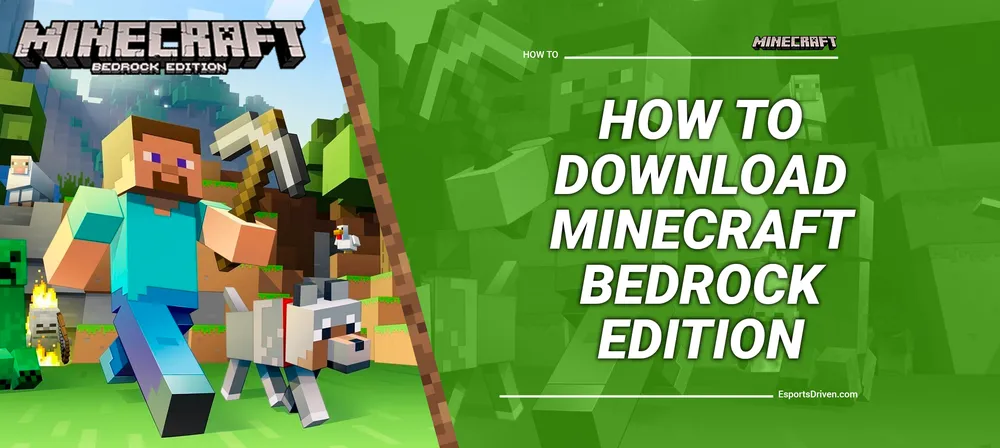
Welcome to the world of Minecraft, where creativity, exploration, and adventure are just a few clicks away! If you've ever been curious about the much-talked-about Bedrock Edition of Minecraft, you've come to the right place. Minecraft Bedrock Edition is the version of the game that's designed to run on mobile devices, consoles, and Windows 10 PCs. Bedrock Edition features cross-play functionality, allowing players to join each other's worlds regardless of the device they are playing on.
If you're interested in playing Minecraft Bedrock Edition, you might be wondering how to download and install it on your device. In this blog post, we'll guide you through the steps you need to follow to download Minecraft Bedrock Edition and start playing the game.
Minecraft Bedrock Edition System Requirements
Before diving into the immersive world of Minecraft Bedrock Edition, it's essential to ensure that your device meets the necessary system requirements. This section will provide you with the minimum and recommended requirements for a seamless gaming experience on various platforms.

Windows 10 requirements
Minimum requirements:
- OS: Windows 10 (Version 17134.0 or higher)
- Processor: Intel Celeron J4105 | AMD FX-4100
- Memory: 4 GB RAM
- Graphics: Intel HD Graphics 4000 | AMD Radeon R5
- DirectX: Version 11
- Storage: 1 GB available space
Recommended requirements:
- OS: Windows 10 (Version 17134.0 or higher)
- Processor: Intel i5-4690 | AMD A10-7800
- Memory: 8 GB RAM
- Graphics: NVIDIA GeForce GTX 700 | AMD Radeon Rx 200
- DirectX: Version 12
- Storage: 4 GB available space
Xbox requirements
Xbox One:
- Xbox One, Xbox One S, or Xbox One X console
Xbox Series X|S:
- Xbox Series X or Xbox Series S console
PlayStation requirements
PlayStation 4:
- PlayStation 4 or PlayStation 4 Pro console
PlayStation 5:
- PlayStation 5 console
Nintendo Switch requirements
Nintendo Switch:
- Nintendo Switch console (in either docked or handheld mode)
Android and iOS requirements
iOS:
- Requires iOS 10.0 or later
- Compatible with iPhone, iPad, and iPod touch
Android:
- Requires Android 5.0 (Lollipop) or later
- The device should have at least 1.5 GB of RAM and a compatible GPU
Remember that meeting the recommended requirements will provide a smoother gameplay experience with better graphics and faster load times. However, the game should still run on devices that only meet the minimum requirements, albeit with possible performance limitations.
Purchasing Minecraft Bedrock Edition
To begin your adventure in Minecraft Bedrock Edition, you'll need to purchase the game for your specific platform. This section will guide you through the process of buying the game on various platforms.
Minecraft official website

The Minecraft official website (www.minecraft.net) is an excellent starting point to purchase the game. You can find information about the different editions and supported platforms. However, you cannot directly purchase the Bedrock Edition from the website; instead, you will be redirected to the appropriate store for your platform.
Microsoft Store
For Windows 10 users, you can purchase Minecraft Bedrock Edition from the Microsoft Store. To do so, follow these steps:
- Open the Microsoft Store app on your Windows 10 computer.
- Search for "Minecraft."
- Select "Minecraft for Windows 10" from the search results.
- Click the "Buy" button and complete the purchase process.
Xbox Store
For Xbox users, you can purchase Minecraft Bedrock Edition from the Xbox Store.
- Turn on your Xbox console and sign in with your Xbox account.
- Navigate to the Xbox Store.
- Search for "Minecraft."
- Select "Minecraft" from the search results.
- Click the "Buy" button and complete the purchase process.
PlayStation Store
For PlayStation users, you can purchase Minecraft Bedrock Edition from the PlayStation Store.
- Sign in with your PlayStation Network account on your PlayStation console.
- Navigate to the PlayStation Store.
- Search for "Minecraft."
- Select "Minecraft" from the search results.
- Click the "Buy" button and complete the purchase process.
Nintendo eShop
For Nintendo Switch users, you can purchase Minecraft Bedrock Edition from the Nintendo eShop.
- Sign in to your Nintendo account on your Nintendo Switch.
- Navigate to the Nintendo eShop.
- Search for "Minecraft."
- Select "Minecraft" from the search results.
- Click the "Buy" button and complete the purchase process.
Apple App Store
For iOS users, you can purchase Minecraft Bedrock Edition from the Apple App Store.
- Open the App Store on your iPhone, iPad, or iPod touch.
- Search for "Minecraft."
- Select "Minecraft" from the search results.
- Confirm your purchase using your Apple ID or Touch/Face ID.
Google Play Store
For Android users, you can purchase Minecraft Bedrock Edition from the Google Play Store.
- Open the Google Play Store on your Android device.
- Search for "Minecraft."
- Select "Minecraft" from the search results.
- Confirm your purchase using your Google account.
After successfully purchasing Minecraft Bedrock Edition on your preferred platform, you're ready to download and install the game. Enjoy your journey through the endless possibilities of the Minecraft universe!

Downloading and installing Minecraft Bedrock Edition
Once you have purchased Minecraft Bedrock Edition for your platform, it's time to download and install the game. Follow the step-by-step instructions below for your specific platform.
Step-by-step instructions for Windows 10
- Open the Microsoft Store app on your Windows 10 computer.
- Click on the three-dot menu (•••) in the upper-right corner of the app.
- Select "My Library" from the dropdown menu.
- Locate "Minecraft for Windows 10" in your Library.
- Click the "Install" button next to the game.
- Wait for the download and installation process to complete.
- Launch the game by clicking "Play" in the Microsoft Store or searching for "Minecraft" in the Start menu.

Step-by-step instructions for Xbox
- Turn on your Xbox console and sign in with your Xbox account.
- Press the Xbox button on your controller to open the guide.
- Navigate to "My games & apps" and select "See all."
- Scroll down to "Ready to Install" or "Full Library," depending on your console.
- Locate "Minecraft" in the list and press "A" to select it.
- Press "A" again to begin the download and installation process.
- Once the installation is complete, launch the game from "My games & apps."
Step-by-step instructions for PlayStation
- Start your PlayStation console and sign in with your PlayStation Network account.
- Navigate to the PlayStation Store from the home screen.
- Access your Library by selecting the Library icon in the top right corner of the screen.
- Locate "Minecraft" in your Library.
- Select "Download" to begin the download and installation process.
- After the installation process is complete, you can launch the game from Library.
Step-by-step instructions for Nintendo Switch
- Turn on your Nintendo Switch and sign in with your Nintendo account.
- From the home screen, navigate to the Nintendo eShop.
- Access your Library by selecting your account icon in the top-right corner of the screen.
- Locate "Minecraft" in your Library.
- Select "Download" to begin the download and installation process.
Step-by-step instructions for iOS
- Open the App Store on your iPhone, iPad, or iPod touch.
- Tap on your account icon in the top-right corner of the screen.
- Select "Purchased."
- Locate "Minecraft" in your purchased apps list.
- Tap the "Download" button (cloud icon) next to the game.
- Wait for the download and installation process to complete.
- Launch the game by tapping the "Minecraft" icon on your home screen.
Step-by-step instructions for Android
- Open the Google Play Store on your Android device.
- Tap the three-line menu icon in the top-left corner of the screen.
- Select "My apps & games."
- Tap the "Library" tab.
- Locate "Minecraft" in your Library.
- Tap the "Install" button to install the game on your Android mobile.
- Tap the "Minecraft" icon on your home screen to launch the game.
After successfully downloading and installing Minecraft Bedrock Edition, you're ready to create a new world or join an existing one and explore the endless possibilities that the game has to offer.
Connecting with friends and cross-platform play
One of the most appealing features of Minecraft Bedrock Edition is the ability to play with friends across different platforms.

Finding friends on different devices
Ensure that you and your friends have a Microsoft Account.
- If you or your friends don't have one, you can create a free account at https://account.microsoft.com.
Link your Microsoft Account to your Minecraft Bedrock Edition game.
- On most platforms, you'll be prompted to sign in with your Microsoft Account when launching the game for the first time. If you've skipped this step, you can sign in through the game's settings menu.
Add your friends using their Microsoft Account Gamertag.
- From the Minecraft Bedrock Edition main menu, select "Play."
- Click on the "Friends" tab.
- Select "Add Friend" and enter your friend's Gamertag.
- Your friend will receive a friend request, which they need to accept before you can play together.
Creating a multiplayer game
- From the Minecraft Bedrock Edition main menu, select "Play."
- Click the "Create New" button to start a new world or select an existing world from your saved games list.
- Configure your world settings (game mode, difficulty, etc.) as desired.
- Toggle "Multiplayer Game" on and adjust the "Visible to LAN Players" and "Visible to Xbox Live Friends" settings as needed.
- Click "Create" to start the game. Your friends can now join your game through the "Friends" tab on their devices.
Joining a friend's game
- Ensure that your friend has created a multiplayer game and that you have accepted their friend request.
- From the Minecraft Bedrock Edition main menu, select "Play."
- Click on the "Friends" tab.
- Locate your friend's game in the list and click "Join" to enter their world.
With these steps, you can enjoy Minecraft Bedrock Edition with friends across various platforms. Whether you're collaborating on grand construction projects or adventuring through dangerous dungeons, Minecraft's cross-platform play brings players together for a truly immersive experience.












